-
-
-
-
-
-
-
-
-
-
-
-
-
-
-
-
-
-
-
-
-
-
-
-
-
-
-
-
-
-
-
-
-
-
-
-
-
-
-
Search for Key Lines on the Surface
-
-
-
-
-
-
-
-
-
-
-
Search for Key Lines on the Surface
 Ribbon: Topoplan – Relief >
Ribbon: Topoplan – Relief >  Search for Key Lines
Search for Key Lines
 Menu: Topoplan – Relief >
Menu: Topoplan – Relief >  Search for Key Lines
Search for Key Lines
 Toolbar: Relief >
Toolbar: Relief >  Search for Key Lines
Search for Key Lines
 Command line: NG_KEY_LINES
Command line: NG_KEY_LINES
The command searches for key lines such as thalwegs, edges, etc. on the surface.
Parameters:
There are two parameters to set first: Resolution and Isolation Distance. The rest can be left at their default values for the first time, since they do not depend on drawing units.
Resolution
The main parameter. It specifies the detail, such as how large the radius around a point will be to determine if it has a bend. It also defines the step between the points of the resulting polylines.
The parameter is measured in drawing units. Usually the optimal value is 4-5 meters.
If the value of the Resolution parameter is too low (high resolution), the slightest bends in the relief will be detected, but smooth bends, which are more important in terms of the key lines of the relief, may not be detected. So, if you are creating a lot of scattered small lines, the value of the Resolution parameter is most likely too low.
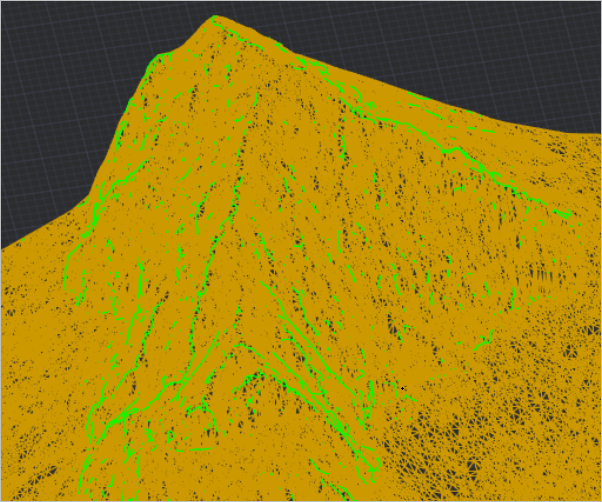
If the parameter value is too high, the opposite picture is obtained: there are few lines and they are very inaccurate. If at the same time the Isolation Distance parameter, which is responsible for the integrity of the lines, is set twice as high as the Resolution parameter value, then the lines will be even smaller and they will fall apart, and if set much more, the lines will stick together where they are not needed. The example below shows just such a situation: too high a value for the Resolution parameter with a large value for the Isolation Distance parameter.
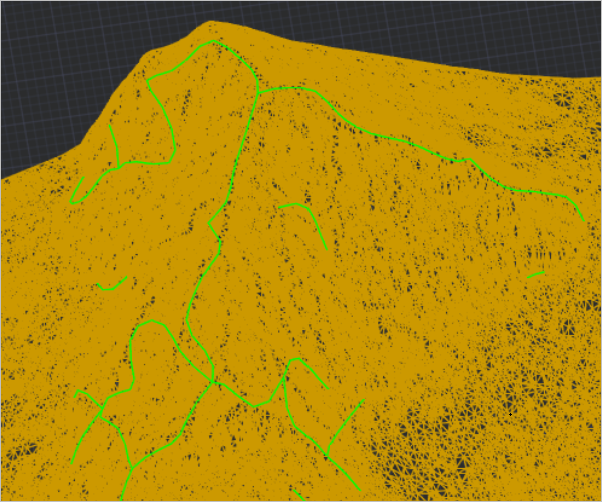
Isolation distance
The value of this parameter is also specified in drawing units. The Isolation Distance parameter is closely related to the Resolution parameter. It affects how the lines are separated from one another. If the values are too high, the lines will stick together, if the values are too low, they will fall apart. The value of the Isolation Distance parameter should be greater than the value of the Resolution parameter, otherwise nothing will be detected. The optimal value is three to five times greater than the Resolution.
Key Point Percent
The parameter determines how sharp corners are considered bends. It is necessary to increase the parameter value if you need to recognize more bends, and decrease it to reduce their number and take into account only the sharpest corners. This parameter is also related to the Resolution parameter, since a bend is considered to be within the sphere of the radius determined by the resolution. The parameter values vary from 0 to 1. As a rule, the optimal value is 0.075.
Smoothing Pass band and Smoothing Iterations
Smoothing Pass band and Smoothing Iterations are parameters for smoothing lines. It makes sense to change them only if the lines seem to zigzag and they should be smoothed out even more. In this case, you can try to increase the number of iterations. In most cases, you do not need to change the parameter values. Values of the Smoothing Pass band parameter are set in the range from 0 to 2, smaller values correspond to more smoothing.
The example below shows lines obtained from only one iteration. They are practically without smoothing, you can see that they go a little zigzag.
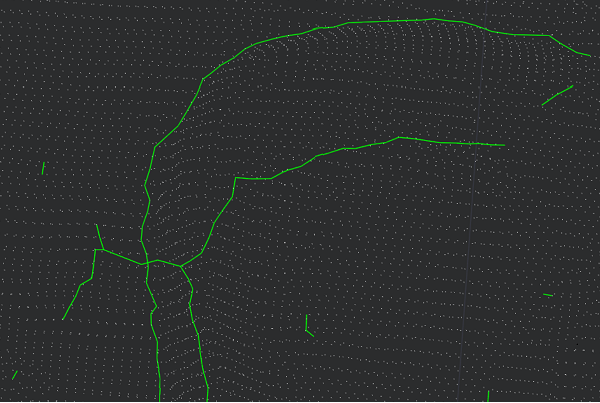
Projection
By default, the resulting lines found do not lie on the mesh surface. To project them vertically onto the relief, you can set the Projection parameter to Vertical.


 De
De 
