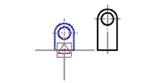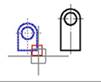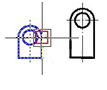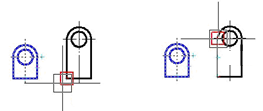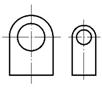-
-
-
-
-
-
-
-
-
-
-
-
-
-
-
-
-
-
-
-
-
-
-
-
Scale
-
-
-
-
-
-
-
-
-
-
-
-
-
-
-
-
-
-
-
-
-
-
-
-
-
-
-
Scale
 Ribbon: Home, Draw - Modify >
Ribbon: Home, Draw - Modify >  Scale
Scale
 Menu: Modify –
Menu: Modify –  Scale
Scale
 Toolbar: Modify –
Toolbar: Modify – 
 Command line: SC, SCALE
Command line: SC, SCALE
This command is used to decrease or increase the size of the selected objects whilst retaining their proportions (the scale factors along the X and Y axes are identical). If the scale factor is more than 1, the objects are increased in size; if it is less than 1, they are decreased. The specified scale factor value is retained in the current work session until it is changed again. The command is applicable to lines, polylines, circles, arcs, splines, and ellipses.
Command options:
|
? |
Opens the additional options to select objects. |
|
Copy |
Scaling copy of the selected objects. |
|
Reference length |
Scaling the selected objects towards the reference line whose length is a single scale factor and a new length for the reference line. |
|
Points |
Scaling the selected objects towards the reference line whose length is a single scale factor and a new length for the reference line, specified by two points. |
|
Non-uniform scale |
Setting different scales along the X-axis and Y-axis. When scaling circles and arcs non-uniformly, they are replaced by ellipses. |
|
Selection of objects |
Specifying the base point |
Specifying the reference line |
|
|
|
|
|
Specifying a new length for the reference line |
Result |
|
|
|
|
|
Command prompts:
|
Select objects or [?]: |
Select objects. Press ENTER when the selection is finished. |
|
Specify base point: |
Specify the base point. |
|
Specify scale factor or [Copy/Reference length]: |
Select the Reference length option. |
|
Specify reference length: |
Specify the first point. |
|
Specify second point: |
Specify the second point. |
|
Specify the new length or [Points]: |
Select the Points option. |
|
Specify first point: |
Specify the first point. |
|
Specify second point: |
Specify the second point. |


 De
De  Es
Es  Fr
Fr