-
-
-
-
-
-
-
-
-
-
-
Interface. Main Menu
-
-
-
-
-
-
-
-
-
-
-
-
-
-
-
-
-
-
-
-
-
-
-
-
-
-
-
-
-
-
-
-
-
-
-
-
-
Interface. Main Menu
The Menu bar is placed at the top of the nanoCAD window and consists of drop-down menus containing all the basic commands.
Commands from the drop-down menus are grouped by functionality:
|
Menu |
Description |
|
File |
Commands to work with files and documents: create, open, save, export and import files, print and print settings. There are also some useful utilities: audit, recover and purge documents, audit geometry. |
|
Edit |
Undo and redo commands, exchange buffer commands, select commands, find and replace command. |
|
View |
Zoom commands, creation of named views and viewports, views and visual styles, display of scroll bars, status bar and toolbars. Management of display of layout and document tabs, status bar, the Selection dialog. |
|
Insert |
Commands to insert blocks and external references, including raster images, as well as commands to work with layouts (create, save, delete and rename, as well as Layouts Manager). |
|
Format |
Commands to work with layers, line types, text styles and dimension styles, point styles, units and drawing limits. |
|
Tools |
Display order commands, edit blocks and external references, drafting settings and program options. |
|
Draw |
|
|
3D |
Commands to create and modify 3D-objects, assembly sketches, projection views and sections. The functionality is available if you have a separate license and the 3D modeling box is checked in the Licensing section of the Options dialog.. |
|
Dimensions |
Commands to set dimensions and manage dimension styles. |
|
Modify |
Commands to edit drawing objects. |
|
Constraints |
Comamnds to set parametric and geometric 2D-constraints, their display and editing theuir parameters. The functionality is available if you have a separate license and the 2D constraints box is checked in the Licensing section of the Options dialog.. |
|
Raster |
Commands to edit raster images. If you have a separate license and the Raster box checked in the Licensing section of the Settings dialog, this makes available an advanced functionality, which includes a vast set of raster selection methods, image calibration, filtering with various algorithms, changing size and resolution, binarization, recognition of text areas and line objects on a raster. And also the functionality of converting raster data into a vector representation and back: automatic and semi-automatic vectorization in various modes, rasterization of vector objects. |
|
Point clouds |
Commands to import point clouds from known formats, display them, crop, obtain information and statistics.. |
|
Topoplan |
If you have a separate license and the Topoplan checked in the Licensing section of the Settings dialog, this makes available the Topoplan module intended to create a digital terrain model and prepare a drawing for release of topographic plans. |
|
Help |
Help and useful links. |
The graphic interface of the drop-down menus contains a set of symbols to make work with the menus easier:
· commands from each functional group are separated by lines in the drop-down menu:
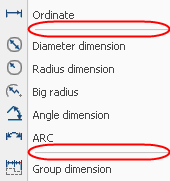
· a small black triangle on the right side of the menu indicates that selection of the item opens a cascade menu:
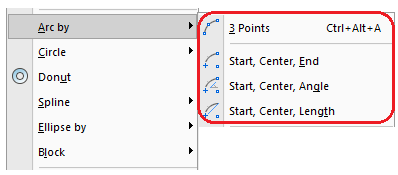
· three dots at the end of the menu item means that the item opens a dialog box:
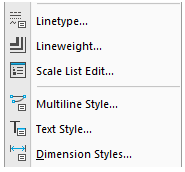
· there are hotkeys to the right of the most used commands:
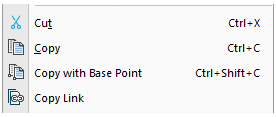


 De
De 
