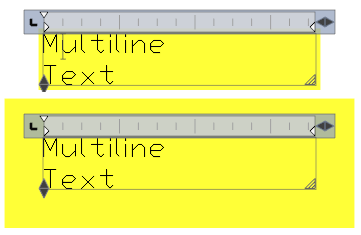-
-
-
-
-
-
-
-
-
-
-
-
-
-
-
-
-
-
-
-
-
-
-
-
-
-
-
Background Mask for Multiline Text
-
-
-
-
-
-
-
-
-
-
-
-
-
-
-
-
-
-
-
-
-
-
-
-
-
-
-
-
-
-
Background Mask for Multiline Text
 Ribbon: Annotate - Text >
Ribbon: Annotate - Text >  Hiding the Background
Hiding the Background
 Toolbar: Modify 2 –
Toolbar: Modify 2 – 
 Command line: BACKGROUNDMASK
Command line: BACKGROUNDMASK
You can specify a background mask for multiline text, for multiline multileader text and for multiline block attribute text. A background mask allows text to appear on an opaque background of a specified size and color.

A mask is created for the entire text area. When you resize the text area using grips, the mask (background) is also resized.
Objects can be selected before or after command execution. This allows you to apply the command to several selected heterogeneous objects at once (multiline texts, multileaders, block attributes).
To create a background mask:
1. Select the multiline text, multiline multileader text or multiline block attribute text.
2. on the Properties panel, click the  button to the right of the Background Mask parameter (the Text section):
button to the right of the Background Mask parameter (the Text section):
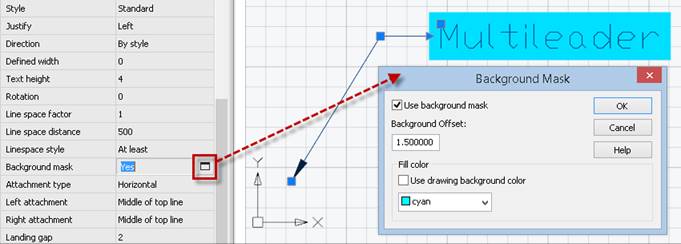
Or select the Background Mask item in the context menu, while editing multiline text (or multileader multiline text, or attribute multiline text):
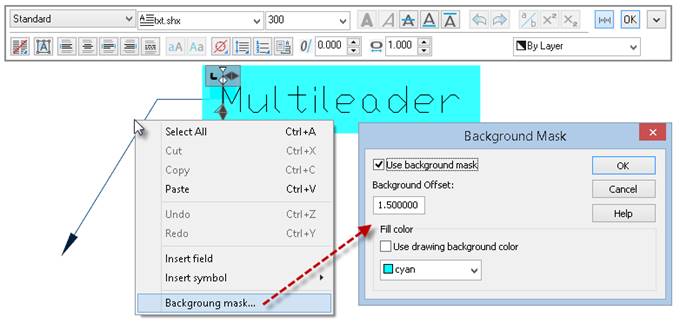
In the dialog that opens, configure the parameters.
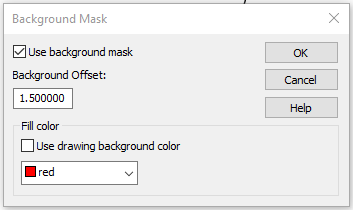
Options:
|
Use Background Mask |
Whether or not to hide the background of multiline text. |
|
Background Offset |
The size of the mask margins around the text area. The coefficient value is tied to the height of the text. If the coefficient value is 1, then the size of the mask corresponds to the size of the text area. With a value of 1.5, the background extends out of the text area by a distance equal to half the height of the text. Cannot be less than 1. Below is the result for values 1 and 2.8.
|
|
Fill color |
Mask color. Use the current background color or set your own. |
To display the text area mask frame on the screen, in the Properties bar, in the Text group, for the Text frame property, select Yes from the drop-down list:



 De
De  Es
Es  Fr
Fr