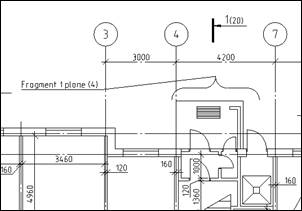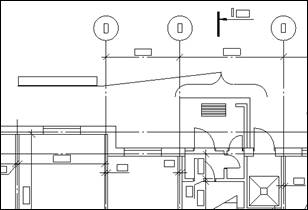-
-
-
-
-
-
-
-
-
-
Graphic Subsystem Common Settings
-
-
-
-
-
-
-
-
-
-
-
-
-
-
-
-
-
-
-
-
-
-
-
-
-
-
-
-
-
-
-
-
-
-
-
-
-
-
Graphic Subsystem Common Settings
After you have configured hardware interaction settings, you can configure other parameters of graphic subsystem. Discussed in this section, graphic subsystem settings are relevant for any type of hardware interaction – OpenGL / DirectX / OpenGL software emulation mode.
Enable Use anti-aliasing check-box to smooth lines on the drawing:
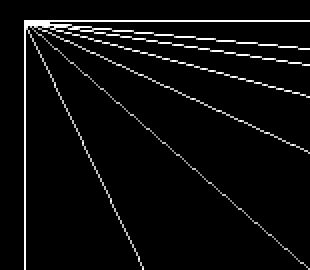
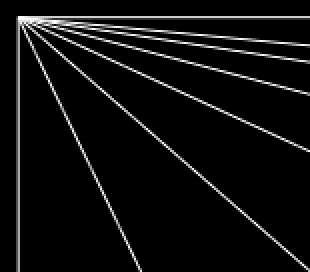
Anti-aliasing does not work when Improved compatibility mode is enabled.
Optimize meshs rendering
Turn off displaying of solid text and hatch during document navigation (zoom, pan etc.).
Optimize rendering objects with linewidth
Turn off displaying of linewidth during document navigation (zoom, pan etc.).
Optimize text rendering
Turn off displaying of weight of bounding rectangles for the text during document navigation (zoom, pan etc.). Bounding rectangles are shown when Quick text (QTEXT) mode or Simplify text less than <…> pixels option is turned on.
Optimize small details rendering
Disable points and other graphic with the same size in navigation mode – Zoom, Pan, etc.
Simplify text less than <…> pixels
You can set the height of the text displaying in pixels. If the height of text object is less than this value, then it displays as the bounding rectangle of the text object.

|
|
|
|
Simplify text mode is disabled |
Simplify text mode is enabled |
Renew the drawing to changes take effect.
Graphics displaying for very large drawings
If a drawing has a large size (the values of the cursor’s coordinates are 3000000 or higher), perhaps you need to switch on the following parameters to correct the graphics displaying:

If none of OpenGL and DirectX settings does not give an acceptable displaying quality, you can try to enable the improved compatibility mode.
The Improved compatibility mode emulates OpenGL with built-in Windows software tools and allows not taking into account PC's hardware video accelerator.
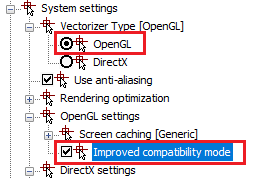
To enable this mode set OpenGL mode and enable Improved compatibility mode checkbox.
Usage of improved compatibility mode can significantly slow the process of image redrawing on the screen, therefore it is expedient to turn it on in cases, when it is acceptable to sacrifice display speed in favor of quality.
A number of graphical display do not work in this mode, including Anti-aliasing.










 De
De  Es
Es  Fr
Fr