-
-
-
-
-
-
-
-
-
-
-
-
-
-
-
-
-
-
-
-
-
-
-
-
-
-
-
Changing Brightness, Contrast, Hue, Saturation
-
-
-
-
-
-
-
-
-
-
-
-
-
-
-
-
-
-
-
-
-
-
-
-
-
-
Changing Brightness, Contrast, Hue, Saturation
Changing Brightness, Contrast, Hue and Saturation
 Ribbon: Raster – Processing >
Ribbon: Raster – Processing >  Brightness/Contrast
Brightness/Contrast
 Menu: Raster – Processing the raster >
Menu: Raster – Processing the raster >  Brightness/Contrast…
Brightness/Contrast…
 Command line: Levels
Command line: Levels
 This functionality is available only in the Raster module.
This functionality is available only in the Raster module.
Using the Brightness/Contrast command, you can adjust brightness, contrast, hue and saturation of pixels of one or several color or grayscale images.
Brightness characterizes the relative lightness or darkness of a color and is measured as a percentage: from 0 (black) to 100 (white).
Changing the contrast allows you to increase or decrease the brightness differences in the image pixels. An image with the same pixel brightness has zero contrast. Increasing the contrast increases the differences in brightness by darkening dark colors and brightening bright colors. The contrast of an image changes as a percentage: from 0 (solid gray) to 100. The hue is usually understood as the color, and the saturation is the color purity. The command allows you to completely change the color content of an image.
Hue is the wavelength of light reflected or transmitted through an object. Typically, a color name (red, orange, green, etc.) is used to describe a color tone. Each hue occupies a specific position on the standard color wheel and is characterized by an angle ranging from -180° to + 180°.
Saturation is the degree of a color purity. It defines the ratio of gray to a given hue and is expressed as a percentage: from 0 (gray) to 100 (fully saturated).
1. Select color or grayscale raster images to be processed.
2. Run the Brightness/Contrast... command.
3. In the dialog box, use the corresponding input fields or sliders for changing values of Brightness, Contrast, Hue and Saturation parameters.
In the preview window, you can observe the change in parameters.
Click Apply.
The Reset button sets 0 value for all parameters.
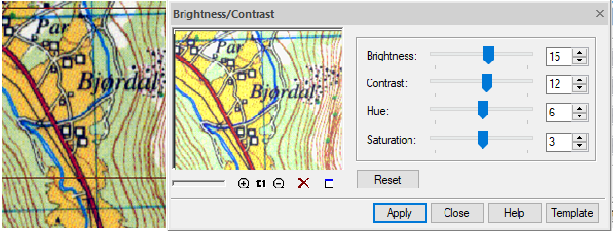


 De
De 
