-
-
-
-
-
-
-
-
Exporting User Inetrface Settings
-
-
-
-
-
-
-
-
-
-
-
-
-
-
-
-
-
-
-
-
-
-
-
-
-
-
-
-
-
-
-
-
-
-
-
-
-
-
-
-
Exporting User Inetrface Settings
Exporting User Interface Settings
 Ribbon: Manage – Customization – Interface >
Ribbon: Manage – Customization – Interface >  Export UI
Export UI
 Menu: Tools – Customize >
Menu: Tools – Customize >  Exporting the Interface
Exporting the Interface
 Command line: UIEXPORT
Command line: UIEXPORT
The Export UI command allows you to save interface settings into a special package (ZIP file), which can be used to save and transfer settings.
The following is saved:
· Composition of interface elements (composition of the ribbon, toolbars, etc.) configured in the Customize user interface dialog;
· Interface settings performed manually:
· State of displaying elements (displayed or not);Location of interface elements (position of toolbars, functional panels, command line);
· Visual style of the interface;
· The way the ribbon is displayed;
· Size and position of the program window.
After configuring the interface, run the command and in the dialog box specify a place to save the package.
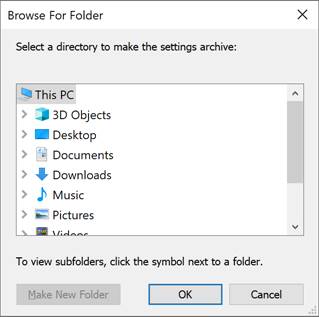
One of the files in the file package is the file saveduistate.cfg, containing interface settings performed manually. This file can also be created using the SAVEUISTATE command. If necessary, you can replace this file in the package.
Editing the file package composition
If necessary, you can edit the LSP file describing UIIMPORT and UIEXPORT commands, and change (delete or add) formats and particular files included in the exported package of settings.
The UITransfer.lsp is located in the folder C:\Program Files\Nanosoft AS\nanoCAD xх.х\Lsp.
note: Before making any changes to UITransfer.lsp, make its backup copy to prevent loss of a correctly functioning file.
In order to edit the file, open it in any script editor, for example, in nanoCAD Script editor.
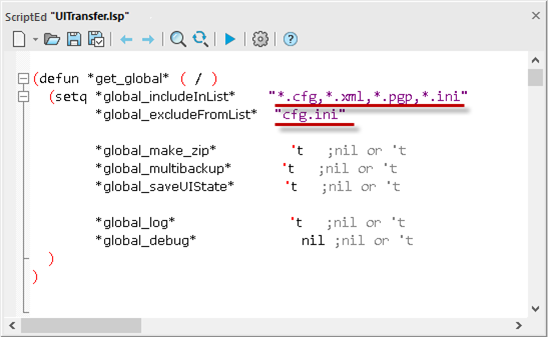
The global_IncludeInList line specifies the file formats and files that will be included in the set. By default, these are CFG, XML, PGP, INI formats.
The global_excludeFromList line specifies the file formats and files to be excluded. By default, this is the Cfg.ini file. By adding or removing formats and files, you can change the resulting settings package.
Save the modified file.


 De
De 
