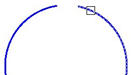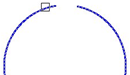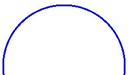-
-
-
-
-
-
-
-
-
-
-
-
-
-
-
-
-
-
-
-
-
-
-
Join Objects
-
-
-
-
-
-
-
-
-
-
-
-
-
-
-
-
-
-
-
-
-
-
-
-
-
Join Objects
 Ribbon: Home, Draw - Modify >
Ribbon: Home, Draw - Modify >  Join
Join
 Menu: Modify –
Menu: Modify –  Join objects
Join objects
 Toolbar: Modify –
Toolbar: Modify – 
 Command line: JOIN
Command line: JOIN
The Join objects command joins separate segments of objects into one object. The command can be applied to segments, arcs and open polylines. The command can be applied to segments, arcs, open polylines, elliptical arcs, open splines and helixes. The resulting object type depends on types of selected objects, type of object selected as the source one, as well as coplanarity of objects.
Pre-selection of objects is allowed.
note. Construction lines, rays and closed objects cannot be connected.
Command prompts:
|
Select line, arc, elliptical arc, open polyline, open spline or helix to join to source or [?]: |
To select lines, polylines, arcs, elliptical arcs, helixes or splines. |
|
|
After selecting a source object, press ENTER. Specify objects to join. |
Further command prompts depend on the choice of the source object or several objects at once to join.
Source object
Specifies one source object to which other objects will join.
Additional restrictions for joined objects types:
|
Line segments |
Must lie on the same line. There can be gaps between segments. |
|
Polylines |
Lines, polylines and arcs can be joined to a polyline. Objects must lie in one plane. Parallel to the XY plane of the UCS. There must be gaps between objects. |
|
Arcs |
Objects must lie in one imaginary circle. There can be gaps between arcs. |
|
Elliptic arcs |
Objects must lie in one imaginary ellipse. There can be gaps between arcs. |
|
Helix |
Any linear or arc object can be joined to the source helix. All objects must be contiguous, but can be non-coplanar. The resulting object is one spline. |
|
Spline |
Any linear or arc object can be joined to the source spline. All objects must be contiguous, but can be non-coplanar. The resulting object is one spline. |
Example. Connecting arcs with selecting the source object:
Command options:
|
? |
Opens the additional options to select objects. |
|
Close it |
Transforms an arc to a circle. |
Command prompts:
|
Select source object or [?]: |
Specify the first arc. |
|
Select arcs to join to source or [?/Close it]: |
Specify the second arc. |
|
Select arcs to join to source or [?/Close it]: |
Press ENTER to finish the command. |
|
Selection of first arc |
Selection of second arc |
Result |
|
|
|
|
Multiple objects to join
Joins multiple objects without specifying the source object.
When selecting multiple objects of different type to join, the resulting object will be the one with the most complex type.
So, when you apply the command to the selected lines and polylines, the result will be a single polyline. If the selection includes a polyline, line and spline, the resulting object will be a spline.
The creation rules and types of resulting objects are the following:
|
Line object |
Created by joining collinear lines. Lines can have gaps between the endpoints. |
|
Arc or circular object |
Created from joining coplanar arcs with the same center point and radius. Arcs can have gaps between the endpoints. Lengthening is made in the counterclockwise direction. A circular object is created if joined arcs form a complete circle. |
|
Spline |
Created as a result of joining splines, elliptical arcs or helixes together or to other objects. The objects can be noncoplanar. |
|
Polyline |
Created as a result of joining coplanar lines, arcs, polylines. |


 De
De