-
-
-
-
-
-
-
-
Saving a Document
-
-
-
-
-
-
-
-
-
-
-
-
-
-
-
-
-
-
-
-
-
-
-
-
-
-
-
-
-
-
-
-
-
-
-
-
-
-
-
-
-
-
-
Saving a Document
Documents can be saved in the *.dwg drawing format, in the *.dxf graphic data exchange format and in the *.dwt template format. Save, Save As and WBLOCK commands are used.
The use of file formats when saving documents using the Save and Save as commands is selected and configured in the Save documents section of the Options dialog (menu Manage > Options):
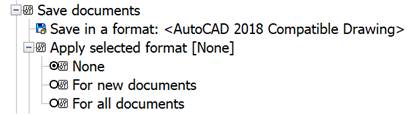
Saving of an existing document
 nanoCAD button –
nanoCAD button –  Save
Save
 Menu: File –
Menu: File –  Save
Save
 Toolbar: Main –
Toolbar: Main – 
 Hotkeys: CTRL+S
Hotkeys: CTRL+S
 Command line: SAVE, BS, SAVEDOCUMENT
Command line: SAVE, BS, SAVEDOCUMENT
The command saves a document with its name.
Saving a new document
The Save command opens the Save Document File dialog box, where you can specify a path for a document and change the default file name:
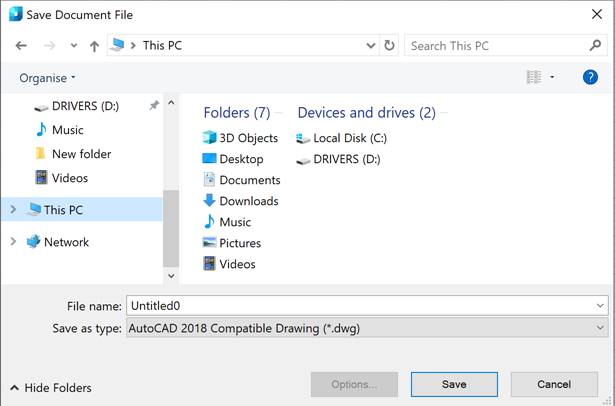
Note: Navigation pane in nanoCAD list displays only those folders that are specified in Common files location section of the Options dialog:
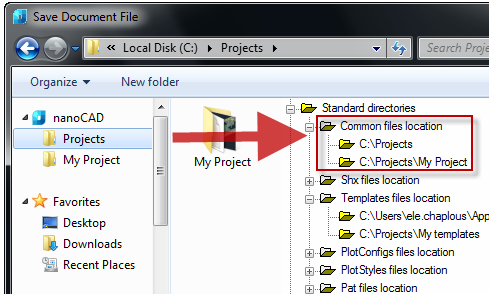
To save a document:
1. Specify the path to the file in the Folder drop-down list;
2. Type the name in the File name field;
3. Select the format in the File type field;
4. Select the Save button.
Saving the file will be done without specifying the path and file name in the future.
note: Format, specified in the File type field, is also used as default to save all documents with Save, Save As and WBLOCK commands.
To save all open drawings, you can use the Save All command (SA, SAVEALL). If the drawing is not named, you will be prompted for a file name when you run the command.










 De
De  Es
Es  Fr
Fr 
