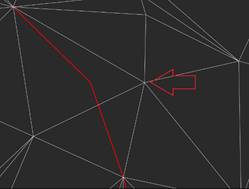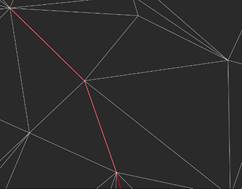-
-
-
-
-
-
-
-
-
-
-
-
-
-
-
-
-
-
-
-
-
-
-
-
-
-
-
-
-
-
-
-
-
-
-
-
Moving a Vertex
-
-
-
-
-
-
-
-
-
-
-
-
-
-
Moving a Vertex
 Ribbon: Topoplan – Modify TIN >
Ribbon: Topoplan – Modify TIN >  Move Point
Move Point
 Menu: Ground – Editing TIN >
Menu: Ground – Editing TIN >  Move Point
Move Point
 Toolbar: Editing TIN >
Toolbar: Editing TIN >  Move Point
Move Point
 Command line: NG_MESH_VERTEX_MOVE
Command line: NG_MESH_VERTEX_MOVE
The command moves a point in an existing surface (Submesh or Polyface mesh) and rebuilds the triangulation. The movement takes place in the XY plane.
To move a point:
1. Run the command.
In response to the prompt in the command line
2. select a vertex. When you hover the cursor over the mesh node that will be selected for moving, it is highlighted in red.
Select vertex to move
3. Click the cursor to add a new point at the specified location. A point can be added with reference to any objects of the situation
Pick new vertex position
4. Choose whether to project the point onto the surface or use its actual height after specifying.
Osnapped UCS elevation is 193.01. Mesh UCS elevation is 193.57. Specify vertex UCS elevation <193.57> or [Osnapped/Mesh]:
|
Node whose position should be moved |
The node position has been changed |
|
|
|
5. Several vertices can be moved in succession. Pressing ESC button ends the command.


 De
De