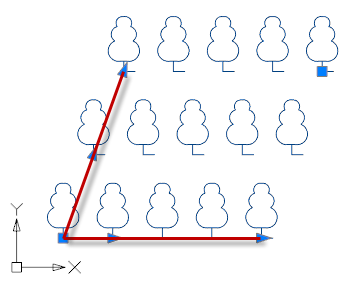-
-
-
-
-
-
-
-
-
-
-
-
-
-
-
-
-
-
-
-
-
-
-
-
Rectangular Array
-
-
-
-
-
-
-
-
-
-
-
-
-
-
-
-
-
-
-
-
-
-
-
-
-
-
-
Rectangular Array
 Ribbon: Home - Modify >
Ribbon: Home - Modify >  Rectangular Array
Rectangular Array
 Ribbon: Draw - Modify >
Ribbon: Draw - Modify >  Rectangular Array
Rectangular Array
 Menu: Modify –
Menu: Modify –  Rectangular Array
Rectangular Array
 Command line: ARRAYRECT
Command line: ARRAYRECT
Arranged distribution of copies of objects in any combination of rows, columns, and levels.
Creating an array:
1. Run the command.
2. Select objects to create an array, press Enter.
From this moment, a preview of the array based on the current values of its parameters will be displayed on the screen.
3. In the Properties bar, in the command line, context menu or using a dynamic input, specify the array parameters.
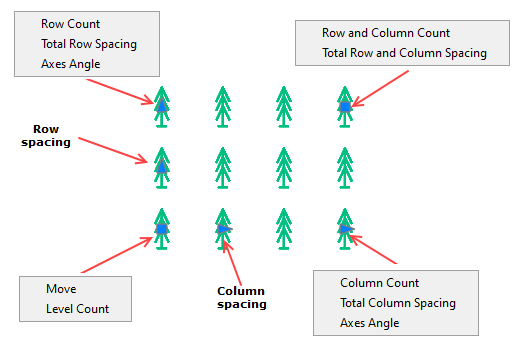
Command prompts:
|
Select objects or [?]: |
Selecting objects to be used in an array. The prompt appears if the objects were not preselected before the command starts. Press ENTER upon the selection is completed. |
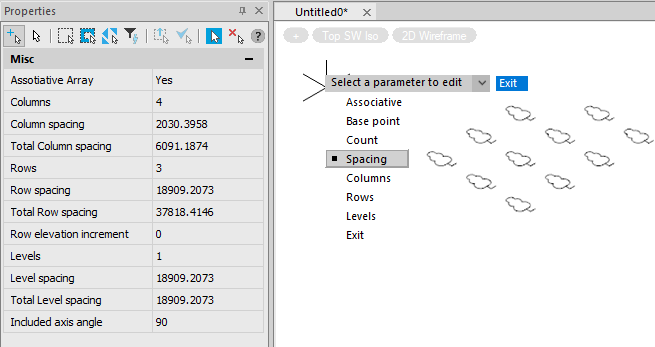
Command options:
The command options can be edited in the Properties bar, in the dynamic input menu or in the command line.
note: When specifying values in the dynamic input menu or command line, you should return to the Properties bar to display the actual values on it.
|
Associative |
Determines whether array objects are associative or independent. |
|
Base point |
Determines the location of the array’s base point. |
|
Count |
Specifies the number of columns and rows in the array. The option initiates the following prompt in the command line: Enter the number of columns: Enter the number of rows: Identical to options Columns and Rows in the Properties bar. |
|
Spacing |
Specifies the spacing between rows and columns measured from identical points in array objects (for example, the spacing from the top of one object to the top of the second object). The option initiates the following prompt in the command line: Specify the distance between columns [Unit cell]: Specify the distance between rows: You can enter numerical values or measure distances on the screen. Options: Unit cell - Determines the distance between rows and columns at the same time by specifying the start and end points of the rectangular area. Identical to options Column spacing and Row spacing in the Properties bar. |
|
COlumns |
Sets the number of columns in the array and the spacing between them. The option initiates the following prompt in the command line: Enter the number of columns: Specify the distance between columns [Total]: You can enter numerical values or measure distances on the screen. Options: Total - Specifies the total distance between the start and end column measured from identical points on the start and end object. Identical to options Columns and Column spacing, Total Column spacing in the Properties bar. |
|
Rows |
Sets the number of rows in the array and the spacing between them. The option initiates the following prompt in the command line: Enter the number of rows: Specify the distance between rows [Total]: Specify the incrementing elevation between rows: Incrementing elevation between rows – the amount by which the distance between each successive row of objects increases or decreases. You can enter numerical values or measure distances on the screen. Options: Total - Specifies the total distance between the start and end row measured from identical points on the start and end object. Identical to options Rows, Row spacing, Total Row spacing and Row elevation increment in the Properties bar. |
|
Levels |
Sets the number of levels and the spacing between them for creating a 3D array. The option initiates the following prompt in the command line: Enter the number of levels: Specify the distance between levels [Total]: The distance between levels specifies the difference in Z coordinate values between the levels of objects. You can enter numerical values or measure distances on the screen. Options: Total - Specifies the Z distance between the start and end level measured between equivalent points on the first and last level objects. Identical to options Levels and Level spacing, Total Level spacing in the Properties bar. |
|
Axis angle |
Allows you to create skewed patterns by changing the angle between the axis of columns and rows.
|
|
Exit |
Completes creating the array. |
|
Undo |
Undoes the last action |
You can edit a rectangular associative array using grips. When you move the cursor over a grip, a menu with parameters available for changing is displayed.
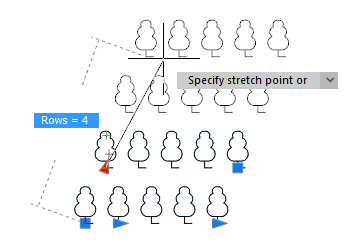


 De
De  Es
Es  Fr
Fr