-
-
-
-
-
-
-
-
-
-
-
-
-
-
-
-
-
-
-
-
-
-
-
-
-
-
-
-
-
-
Coverings Editor
-
-
-
-
-
-
-
-
-
-
-
-
-
-
-
-
Coverings Editor
 Double click on the covering in the Coverings Browser
Double click on the covering in the Coverings Browser
 Context menu of the covering in the Coverings Browser: Edit…
Context menu of the covering in the Coverings Browser: Edit…
Coverings editor allows you to edit parameters of the covering selected in the Coverings Browser and open the Texture editor bar to edit texture.
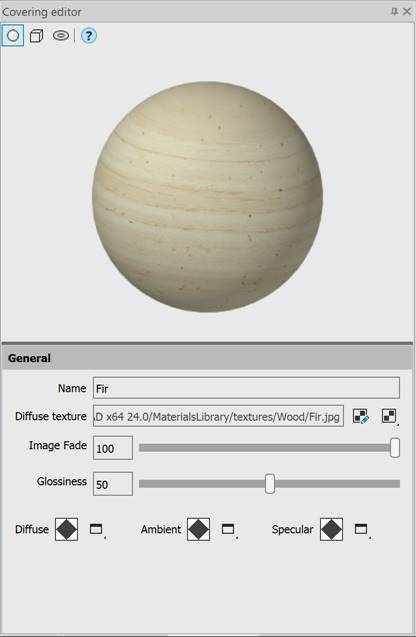
|
|
Selection of 3D object in the preview window to evaluate the resulting material. The object can be zoomed in, removed and rotated using the mouse. |
|
Name |
Field to specify the covering’s name. |
|
Diffuse texture |
Displays the path where the image texture file is located. |
|
|
Opens/Closes the Texture Editor toolbar. |
|
|
Selects and edits an image texture file. Image – selects a new texture file for this covering. It is possible to use image formats *.jpg, *.jpeg, *.tiff, *.tif, *.bmp, *.png. Edit – opens the Texture Editor toolbar to edit a texture. The item becomes available only after selecting a texture file using the Image item. Delete – deletes the link to the texture file for this covering (do not use a texture in this covering). |
|
Image fade |
Specifies a percentage value (from 0 to 100) by entering into the field or indicating by the slider. |
|
Vector texture |
Displays the path where the vector texture file is located. |
|
|
Creates and selects a vector texture file. Create - Seelct existing – selects a terxture from the likst of previously created one. Delete – deletes a link to the texture file for this covering (do not use a texture in this covering). |
|
Glossiness |
Specifies the size of the texture glossiness by entering in the field or indicating by the slider (from 0 to 100). |
|
Diffuse |
The color of the illuminated part of the object (diffuse color). If By Object is selected, the diffuse color will be inherited from the object to which the covering is applied. |
|
Ambient |
The color of an object in the shadow area (ambient color), i.e. in an area not illuminated by direct rays. Usually, the highlight color is a very dark shade of the diffuse color. If By object is selected, the highlight color will be inherited from the object to which the covering is applied. |
|
Specular |
Specular color. If By object is selected, the specular color will be inherited from the object to which the covering is applied. |


 De
De 






