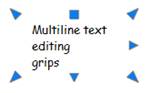-
-
-
-
-
-
-
-
-
-
-
-
-
-
-
-
-
-
-
-
-
-
-
-
-
-
-
Editing Text
-
-
-
-
-
-
-
-
-
-
-
-
-
-
-
-
-
-
-
-
-
-
-
-
-
-
-
-
-
-
Editing Text
Text objects can be edited like other nanoCAD objects: rotated, removed, copied etc.
When selecting a text object, the text area is highlighted with grips:
|
Single-line text |
Multiline text |
|
|
|
The rectangular grip is basic and is used to change the text object location.
Multiline text corner grips change the size of the text area.
Triangular grips on the faces of a text object allow you to symmetrically change the width or height of the area:
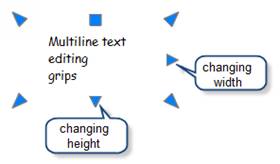
The location of grips depends on the preset text alignment type.
If you are editing rotated texts – you can specify should be all drawing rotated or only edited text in Options – Text settings - Rotate text in edit mode.

If this option is tuned on – only text object will be rotated, otherwise all drawing will be rotated.
The properties of text objects can be changed in the Properties panel.
note: It is only possible to change single-line text properties in the Properties panel.


 De
De  Es
Es  Fr
Fr