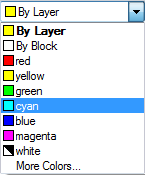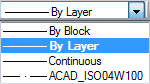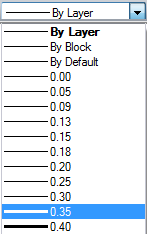-
-
-
-
-
-
-
-
-
-
-
-
-
-
-
-
-
-
-
-
Distributing Objects by Layers
-
-
-
-
-
-
-
-
-
-
-
-
-
-
-
-
-
-
-
-
-
-
-
-
-
-
-
-
-
-
-
Distributing Objects by Layers
The main advantage of CAD is organizing a document by layers. Layers are used to separate, sort and edit drawing objects.
To explain the function of layers we will use an example with tracing paper. Layers in the drawing are like transparent tracing papers. One tracing paper (or layer) contains the floor plan, the second – water supply system, the third – heating, the fourth – electric power supply etc. By combining different layers (tracing papers), you can create the required sets of design documentation.
Placing different groups of objects on separate layers helps to order and simplify many of the operations of drawing management. For better organization and operation of data, drawing elements of one type are placed on the same layer. For example, auxiliary lines are placed on a separate layer to facilitate and accelerate their removal. Dimensions, text objects, hatches etc. can be placed on separate layers.
Every newly created object contains by default the 0 layer, which cannot be deleted or renamed. The drawing must contain at least one layer because any graphic object must be placed on a layer (it is often said that an object belongs to a layer).
It is not recommended to create all drawing objects on the 0 layer. It is recommended to create a new layer for the correct organization of graphic objects.
When the first dimension is set, the Defpoints utility layer is created; this is where the control points of dimensions are set. The display view of these points is not changed with the DDPTYPE command. The Defpoints layer is never printable.
When an object is created, its properties are taken from the layer where it is placed (if By layer is selected).
If you specify a particular color, type and line weight instead of the Bylayer parameter in the Color, Linetype and Line Weight drop down lists on the Properties panel, these values will be applied to all newly created objects on the layer.
To create a new object you do not need to specify its properties every time. You switch to the required layer and create the object.
Distributing objects by layers helps to edit objects’ properties separately. By blocking separate layers, you can prevent editing of objects placed on these layers if you do not want accidental changes. Layers can be switched on/off, visible/invisible. Every layer can be made printable or unprintable.
An active layer, selected for working with, is called current. By default, newly created objects are placed on the current layer.
Some frequently used parameters for managing layers and their properties are placed on the Properties toolbar:

in the Layers group (Home tab) of the Ribbon:
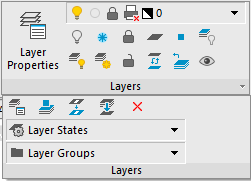
And in the General section of the Properties bar:
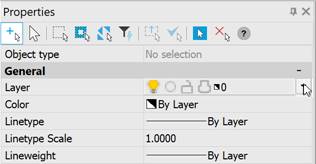
The Layer drop down list allows reassigning of the current layer, and also switch on/off, freeze/unfreeze and block/unblock a layer:
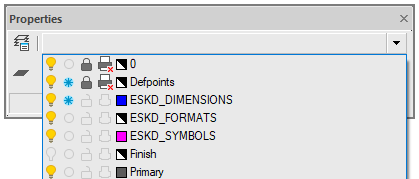
Color, Line type and Line weight drop down lists are used to change the properties of a selected layer quickly:
|
|
|
|
The Layer  button on the Properties toolbar opens theLayers dialog box where you can create, delete, rename and do other operations with layers.
button on the Properties toolbar opens theLayers dialog box where you can create, delete, rename and do other operations with layers.


 De
De  Es
Es  Fr
Fr