-
-
-
-
-
-
-
-
-
-
-
-
-
-
-
-
-
-
-
-
-
-
-
-
-
-
-
Edit References
-
-
-
-
-
-
-
-
-
-
-
-
-
-
-
-
-
-
-
-
-
-
Edit References
 Ribbon: Insert – Reference >
Ribbon: Insert – Reference >  Edit reference
Edit reference
 Menu: Tools – External reference >
Menu: Tools – External reference >  Edit reference
Edit reference
 Command line: REFEDIT
Command line: REFEDIT
The use of external references allows you to quickly combine multiple drawings in a single document. To make work with external references more convenient, you can edit the references directly in the current drawing to which they are added.
To edit a referenced drawing from within the current drawing, you should use the working set to identify objects that belong to the external reference or block insertion rather than the current drawing. The working set includes only the objects belonging to the reference selected for editing.
You can add or remove objects from the working set. If you create a new object while editing a reference, it is almost always added to the working set automatically. Editing changes in the working set can be stored in the source file of the external reference or block insertion.
Start the Edit reference command. In the command line you can see:
Select reference or block insertion or [All insertions]:
Select the external reference on the drawing and in the Select insertion dialog box that opens, choose the objects to edit:
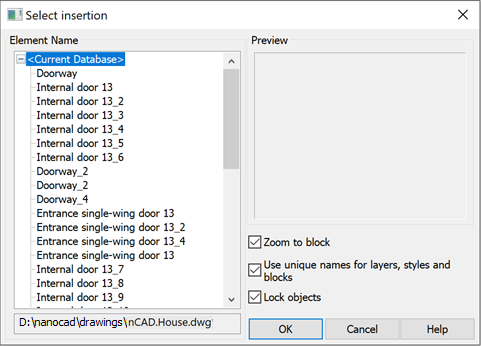
If you select the All insertions option in the command line, the Select insertion dialog box opens immediately and in the Element Name section all references and blocks inserted into the drawing will be displayed:
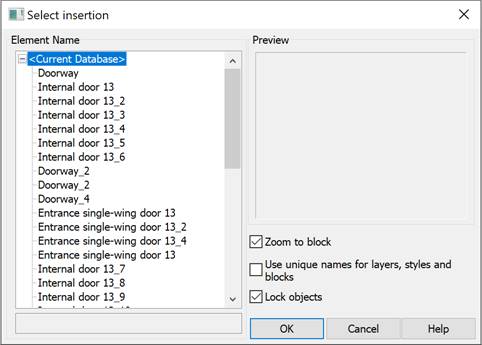
Parameters:
|
Zoom to block |
Switches on/off the mode to display the selected reference on the screen. |
|
Use uncial names for layers, styles and block |
Controls whether layers and other named objects extracted from the reference are uniquely altered. If selected, named objects in external references are altered (names are prefixed with $#$), similar to the way they are altered when you bind external references. If cleared, the names of layers and other named objects remain the same as in the reference drawing. Named objects that are not altered to make them unique assume the properties of those in the current host drawing that share the same name.
|
|
Lock objects |
Locking objects that are not in the working set. Locked objects are not editable, which prevents objects in the source drawing from being accidentally changed in reference edit mode. |
Select the objects for editing and click OK. The External Reference toolbar will appear automatically.

Use the External Reference toolbar to add or remove objects from a working set and also save and discard external reference editing.
REFEDIT, separated by a colon, is added to the document name in the tab and “Refedit mode” is shown in the top left corner of the working area. It means that work with the document occurs in the external reference editing mode.
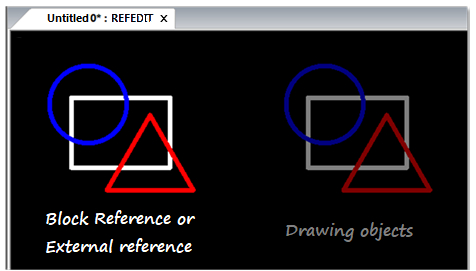
To indicate the mode of reference edit, a word REFEDIT is added to the document name in the tab, separated by a colon
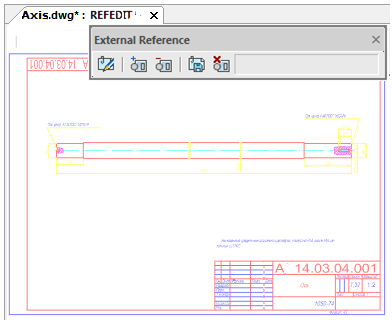
attention! In edit references mode you MUST NOT (!) close neither a document with edited reference nor nanoCAD till all changes are saved or discarded (Save and Close or Discard and Close buttons on the Refedit toolbar).
After saving or discarding all changes the External Reference toolbar closes and a document tab returns to its original view.
Add Objects to the Working Set
 Menu: Tools – External reference >
Menu: Tools – External reference >  Add objects to working set
Add objects to working set
 Toolbar: External Reference –
Toolbar: External Reference – 
 Command line: REFSET
Command line: REFSET
Use this command to transfer the objects from the current drawing to the working set.
Remove Objects from the Working Set
 Menu: Tools – External reference >
Menu: Tools – External reference >  Remove objects from working set
Remove objects from working set
 Toolbar: External Reference –
Toolbar: External Reference – 
 Command line: REFSET
Command line: REFSET
Use this command to remove selected objects from the working set.
IDH_RefCloses
Save External Reference Changes
 Menu: Tools – External reference >
Menu: Tools – External reference >  Save and close
Save and close
 Toolbar: External Reference –
Toolbar: External Reference – 
 Command line: REFCLOSES
Command line: REFCLOSES
Use this command to save external reference changes and close the refedit toolbar. The external reference editing mode will be completed. The REFEDIT term, separated by a colon, that was added to the document name in the tab will disappear.
IDH_RefClosed
Discard External Reference Changes
 Menu: Tools – External reference >
Menu: Tools – External reference >  Discard changes
Discard changes
 Toolbar: External Reference –
Toolbar: External Reference – 
 Command line: REFCLOSED
Command line: REFCLOSED
Use this command to discard external reference changes and close the External Reference toolbar. The external reference editing mode will be completed. The REFEDIT term, separated by a colon, that was added to the document name in the tab will disappear.


 De
De 
