-
-
-
-
-
-
-
-
-
-
-
-
-
-
-
-
-
-
-
-
-
-
-
-
-
-
-
-
Diameter Dimensioning
-
-
-
-
-
-
-
-
-
-
-
-
-
-
-
-
-
-
-
-
-
-
-
-
-
-
-
-
-
Diameter Dimensioning
 Ribbon: Home, Annotate - Dimensions >
Ribbon: Home, Annotate - Dimensions >  Diameter
Diameter
 Menu: Dimensions –
Menu: Dimensions –  Diameter dimension
Diameter dimension
 Toolbar: Utilities –
Toolbar: Utilities – 
 Command line: MDIMDIA
Command line: MDIMDIA
For dimensioning the diameter of a circle:
1. Start the Auto command.
2. Place the cursor over the circle to show its dynamic highlighting and display the character  . Left click to confirm the dimensioning:
. Left click to confirm the dimensioning:
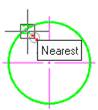
3. Choose the location of the dimension:
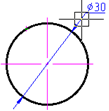
4. Left click to fix the chosen location of the dimension:
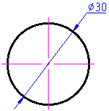
For dimensioning the diameter of a circle using characteristic points:
1. Turn on the Quadrant snap.
2. Start the Auto command.
3. Place the cursor over the circle to show its dynamic highlighting and display the character  . Left click to confirm the dimensioning:
. Left click to confirm the dimensioning:
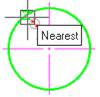
4. Move the cursor to the first characteristic point of the circle and left click to specify the endpoint of the first extension line of the dimension.
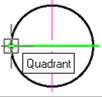
5. Move the cursor to the second characteristic point of the circle and left click to specify the endpoint of the second extension line of the dimension.
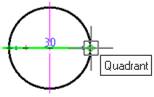
6. Move the cursor up to display the character  :
:
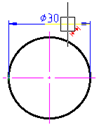
7. Move the cursor up to change the character from red to blue:
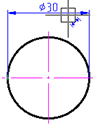
8. Left click to set the location of the dimension line:
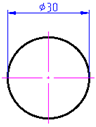


 De
De  Es
Es  Fr
Fr 
