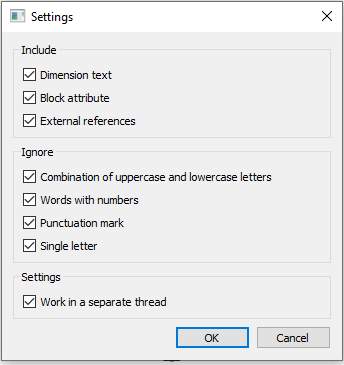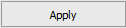-
-
-
-
-
-
-
-
-
-
-
-
-
-
-
-
-
-
-
-
-
-
-
-
-
-
-
Spellchecker
-
-
-
-
-
-
-
-
-
-
-
-
-
-
-
-
-
-
-
-
-
-
-
-
-
-
-
-
-
-
Spellchecker
 Ribbon: Annotate – Text >
Ribbon: Annotate – Text >  Spell Check
Spell Check
 Menu: Tools –
Menu: Tools –  Spell check
Spell check
 Toolbar: Text –
Toolbar: Text – 
 Menu: View – Toolbars > Functional >
Menu: View – Toolbars > Functional >  Spell check
Spell check
 Command line: SPELL, SP
Command line: SPELL, SP
Check the spelling of all text objects in the drawing on request and realtime.
It is possible to work simultaneously with several documents. Spellcheck results in a previous document are not lost when switching to the next document.
The command opens Spell Check dialog box.
To start checking document objects for spelling errors and start tracking errors in real time, click the button Spell Check. To start checking document objects for spelling errorsand start tracking errors in real time, click the Check button. To check only particular objects, first select them in the drawing field.
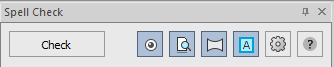
Misspelled texts will be underlined with a wavy line in drawing space and will also appear in the list of found errors in the bar.
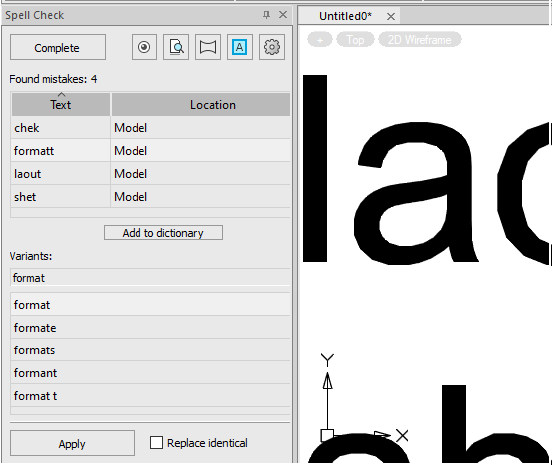
Parameters of synchronization and visualization of texts with the mistakes found:
|
|
Tracks spelling mistakes in real time. All new and changed objects will be checked for spelling. If mistakes are found, the words will be underlined in the drawing field and added to the list of found mistakes on the panel. Clicking the Complete button also disables spell tracking on new objects. |
|
|
Checking the text in the model space and on all layouts of the document (not just in the current space) |
|
|
Enables/disables automatic navigation in the graphics area of the drawing. When the auto-pan mode is enabled, the word selected in the list of found mistakes is automatically synchronized with the corresponding text object in the drawing. The text object is positioned in the center of the graphic area for more comfortable viewing and is marked with a frame. |
|
|
Enables/disables the mode of selecting a text with a mistake. The text selected in the dialog is marked with a dotted frame in the drawing. Other texts with mistakes are underlined with a wavy line. |
|
|
Opens the spell check settings dialog where you can: · Add or exclude specific types of objects from the check. · Exclude certain types of text from validation.
You can also configure the spelling command to run on a separate thread to process information independently of the platform thread. |
|
Add to dictionary |
Adds the word selected from the list of found mistakes to the exclusion dictionary. After that, such a word will not be considered a mistake. |
|
Replace identical |
Replace all found texts with this mistake with the selected option after pressing the Apply button. |
|
|
Replace the error with the selected option. |
|
|
Completes a spell check session in the current document. The button changes to Check. |
To correct texts found with errors in the drawing:
1. In the bar in the list of errors, select the text with the error.
2. In the Variants list of variants for replacement, select the line with the correct variant.
3. If you need to leave the word unchanged and add it to user dictionary, click Add to dictionary.
4. Check the Replace identical box, if you need to replace all found texts with this mistake to the selected variant
5. Click Apply to apply changes.
You can use the context menu of selected variants for mistakes or replacement. It duplicates actions available for performing with the selected element.
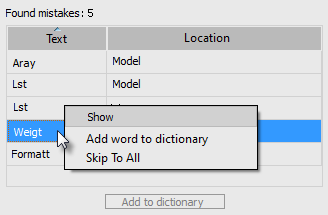
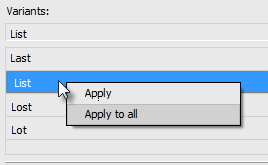


 De
De  Es
Es  Fr
Fr