-
-
-
-
-
-
-
-
-
-
-
Customize User Interface
-
-
-
-
-
-
-
-
-
-
-
-
-
-
-
-
-
-
-
-
-
-
-
-
-
-
-
-
-
-
-
-
-
-
-
-
-
-
Customize User Interface
 Ribbon: Manage – Customization – Interface >
Ribbon: Manage – Customization – Interface >  Customize interface
Customize interface
 Menu: Tools – Customize >
Menu: Tools – Customize >  Interface…
Interface…
 Command line: INTERFACE
Command line: INTERFACE
Customize User Interface dialog box is intended to:
· create and edit new menus, toolbars, context menus;
· fill menus and toolbars by commands;
· create new commands;
· add and change actions on objects, accelerators, aliases, tooltips;
· save all changes in a separate .cfg file and manage configuration files.
Dialog options
|
File name |
The field displays the path and name of the CFG file being edited. By default, the current configuration file is opened. |
|
File |
Drop-down menu with configuration file management commands. |
|
|
Opens a dialog to search for and open a configuration file with *.cfg extension. |
|
|
Creates a custom partial configuration file. |
|
|
Connecting a partial configuration file to the main configuration file (master file). |
|
|
Disconnects the current partial configuration file. |
|
Import keyboard shortcuts |
Loading keyboard shortcuts (combinations of “hot” keys for quickly calling nanoCAD commands). |
|
|
Saves the current configuration file. |
|
|
Saves the current configuration file under a different name. |
|
|
Exit the dialogue. |
Customize User Interface dialog contains 9 tabs:
· Ribbon
· Main menus
· Toolbars
· Status bar
· Popup menus
· Accelerators
· Object actions
· Rollover tooltips
· Aliases
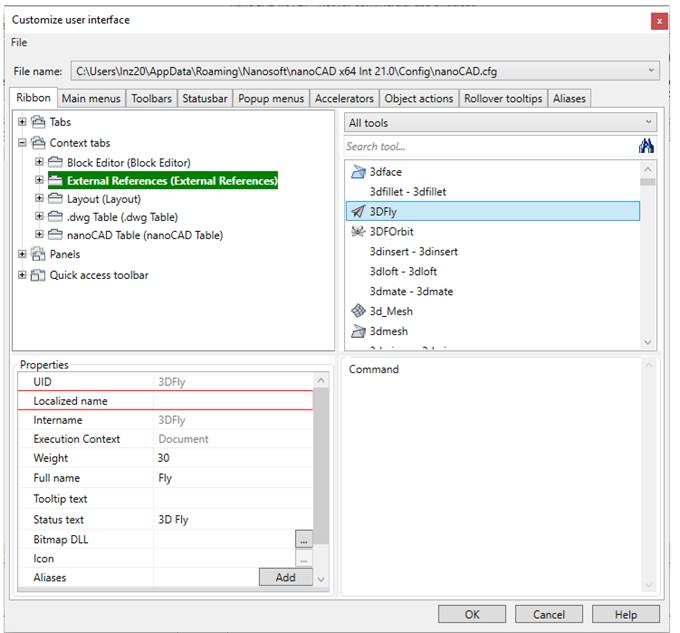
Parameters
|
File name |
Field displays the path and name of edited CFG-file. |
|
File
|
Commands to manage config files: · Open · Load partial file · Upload current partial file · Save · Save as… · Clear · Exit |
Upper left part of dialog displays all elements of opened tab. Move selected element with drag&drop.
Upper right part of dialog contains all nanoCAD tools: commands and controls. Use them to create and edit interface objects: menus, toolbars, status bar.
There is a filter for tools:
· Select a section to display elements of selected category.
· Or type the template to find appropriated tools
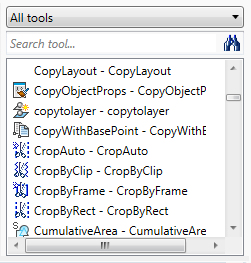
Information about the selected element and action to be done with it is displayed in the right bottom corner of the dialog box.
Properties in the lower left part of dialog displays properties of selected elements; they can be edited.
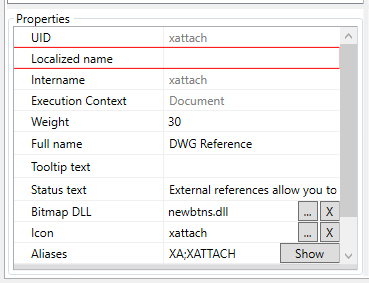
It is possible to edit and create interface elements in a context menu.
ATTENTION! You should restart nanoCAD to apply changes made in the current configuration file. Use SETCONFIG command to load another configuration file.
note: The interface settings can be transferred and copied with the UIIMPORT and UIEXPORT commands.
The process of creating a custom menu, toolbar and ribbon with examples is described in the article “Creating a custom menu, toolbar and ribbon in nanoCAD”, located on the official Nanosoft development website.










 De
De  Es
Es  Fr
Fr 







