-
-
-
-
-
-
-
-
-
-
-
Checking Standards
-
-
-
-
-
-
-
-
-
-
-
-
-
-
-
-
-
-
-
-
-
-
-
-
-
-
-
-
-
-
-
-
-
-
-
-
-
-
-
-
-
-
Checking Standards
 Ribbon: Manage – CAD Standards >
Ribbon: Manage – CAD Standards >  Check
Check
 Menu: Tools – CAD Standards >
Menu: Tools – CAD Standards >  Check…
Check…
 Status bar:
Status bar:  Check standards
Check standards
 Status bar: context menu of the button
Status bar: context menu of the button  Check standards > Check…
Check standards > Check…
 Dialog Standards Settings: button Check…
Dialog Standards Settings: button Check…
 Command line: CHECKSTANDARDS
Command line: CHECKSTANDARDS
note: The  Standards audit button is displayed in the status bar only if at least one standard file was associated with a drawing.
Standards audit button is displayed in the status bar only if at least one standard file was associated with a drawing.
When checking a drawing for standards violations, the parameters of each named object of a specific type are checked against the corresponding parameters in the corresponding standards files. For example, parameters of each layer in the drawing are checked against the layers parameters specified in the standards file.
The check can be performed both manually and automatically (setting standard checking parameters).
After a warning message appears, you can make a choice: correct the violation or leave it unchanged:
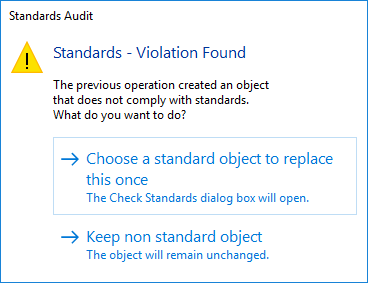
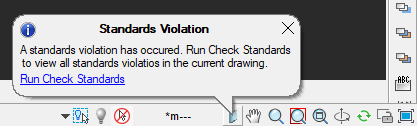
After the warning appears, you can choose to correct the violation or ignore it.
If you choose to fix the violation, the Check dialog box opens. If it is not required to fix the violation, select Save non-standard object, when the alert appears.
Each detected violation can be fixed or ignored. Information on each detected but not fixed standards violation is saved in the drawing. You can turn off the display of information on such ignored objects the next time you check the drawing.
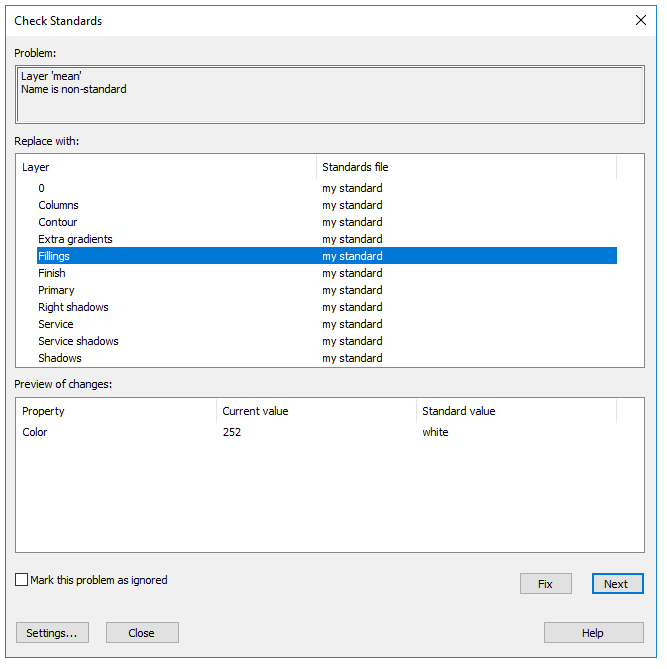
If there is no preferred fix option for the current standards violation, there will be no options highlighted in the Replace with list, and the Fix button is not available.
A check can uncover two types of errors:
· An object with a nonstandard name in the drawing being checked.
For example, a layer named Wall is present in the drawing, but not found in any associated standards file.
· A named object with a standard name has nonstandard properties.
For example, in the drawing the Wall layer has one color, while another color is specified in the standards file for the Wall layer.
Detected elements with nonstandard names are purged from the drawing. All objects associated with the nonstandard element are associated with other element, which replaces that being purged. For example, when detecting a nonstandard layer Wall, it can be replaced with the standard layer Arch-wall. In this case, in the Fix mode of the Check dialog box all objects from the Wall layer are transferred to the Arch-wall layer, then the Wall layer is purged from the drawing.
If in the Check dialog box the Mark this problem as ignored is flagged for the detected violation, then notifications on detected violations related to this named object will not be displayed in future.
Once the entire drawing has been audited, the Check complete message is displayed; it reports all standards violations found in the drawing, as well as the details for violations: fixed automatically, fixed manually, ignored.
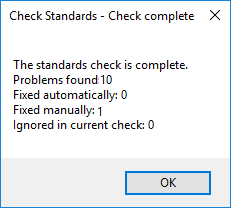
NOTE To check several drawings for compliance with standards, use the Batch File Processing utility with the Batch Standards (BATCHSTANDARDS) current profile.


 De
De  Es
Es  Fr
Fr 
