-
-
-
-
-
-
-
-
-
-
-
-
Drawing Properties
-
-
-
-
-
-
-
-
-
-
-
-
-
-
-
-
-
-
-
-
-
-
-
-
-
-
-
-
-
-
-
-
-
-
-
-
-
-
Drawing Properties
Edit general information, keywords, custom properties of the drawing.
 nanoCAD button – Utilities –
nanoCAD button – Utilities –  DWG Properties
DWG Properties
 Menu: File –
Menu: File –  Drawing properties
Drawing properties
 Document tab context menu:
Document tab context menu:  Drawing properties
Drawing properties
 Command line: DWGPROPS
Command line: DWGPROPS
The command allows you to obtain information about the drawing and enter identification data.
The dialog box called by the command displays general information about the drawing: name, size, creation date, modification date and other properties:
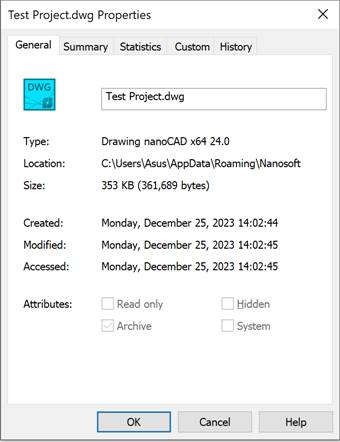
General tab shows file name, location, size, creation, modification and access date and time.
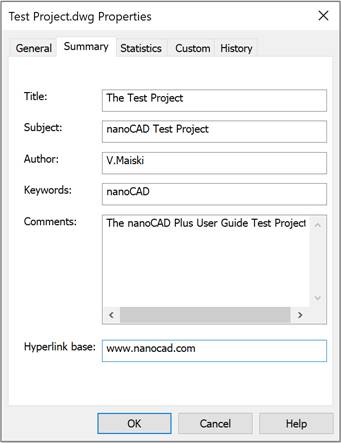
The General tab displays the following parameters: file name, type; location, size, time the file was created, modified and last opened.
The Attributes section shows file attributes set at the systemic level:
· Read only – the file is protected from rereading;
· Archive – the file is subject to archiving (used when selecting files for backup);
· Hidden – not shown in lists and can be opened only by entering the name directly.
· System – the file is a system one.
On the Document tab you can enter the information about the following parameters:
In the Summary tab:
|
Title |
Document Title. |
|
Subject |
Document subject |
|
Author |
Document author. |
|
Keywords |
Keywords for search. |
|
Comments |
Comments. |
|
Hyperlink base |
Hyperlink base for all relative hyperlink in drawing. |
Statistics tab
The Statistics tab displays the drawing data: time it was created and modified, information about modification author, revision number and total editing time.
The Custom tab sets additional properties of the current drawing. The properties set on this tab can be used when inserting fields. They are displayed in the Field dialog box (Custom properties – List of the Add custom property section).
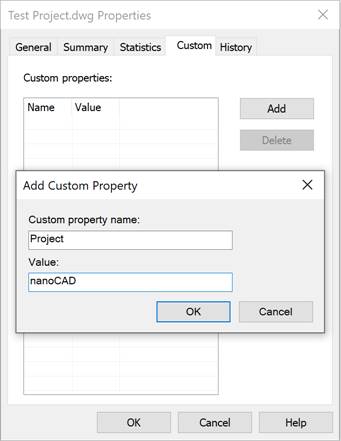
To create new custom property:
1. Press Add button.
2. Enter Custom property name.
3. Enter property Value.
4. Press OK.
The name and the value are displayed in the Custom properties list.
To remove property – select it and press Delete button.
NOTE: If the removed custom property is used in any of the fields, when the fields are updated, that field will display the latest value.


 De
De 
