-
-
-
-
-
-
-
-
-
-
-
-
-
-
-
-
-
-
-
-
-
-
-
-
-
-
-
-
-
-
-
-
-
Report Creation
-
-
-
-
-
-
-
-
-
-
-
-
-
-
-
-
-
-
-
-
-
-
-
-
Report Creation
Reports are used to arrange information about objects in the drawing.
Recommended report structure:
· First page header;
· Header;
· Last page header;
· Report title;
· Report template;
· Reprot;
· Report result;
· First page footer;
· Footer;
· Last page footer.
To create a report in the table editor, open the menu bar command Section – Insert Report section. The command will create the Report template subsection.
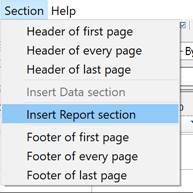
Using the Report Template menu, additional subsections are added: Report Header, Report, Report Result..
Header and footer sections are added in the Sections menu.
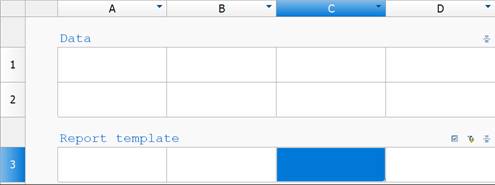
The report template defines how the content is displayed in the report and can contain one or several lines. A copy of the template rows is created for every object. Formulas are calculated according to the properties of the selected objects.
Report template menu:
· Report header adds a report header row to the beginning of the report;
· Report footer adds a report summary row to the end of the report;
Context menu of the Report summary cells:
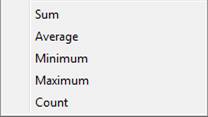
The action applied to the column fragment in one section.
Vertical grouping
A report template can contain several lines. Cells with identical values can be merged. From the right-button menu select Insert row or Add row.
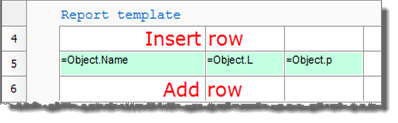
When adding a row, it is added after the selected row, but when inserting a row, it is added before selected row.
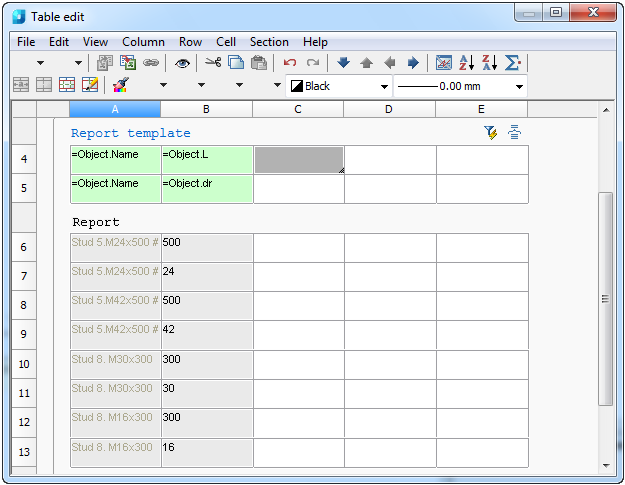
Setting variables for rows. Select A4 and A5 cells and from the right-button menu select Group.
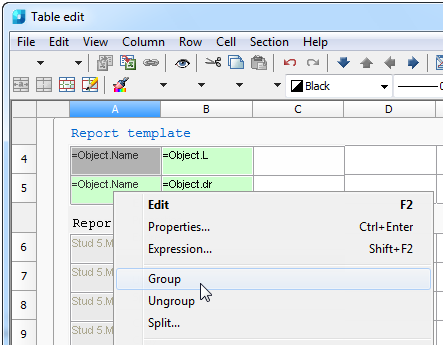
The selected cells will be grouped. The table will be displayed as follows:
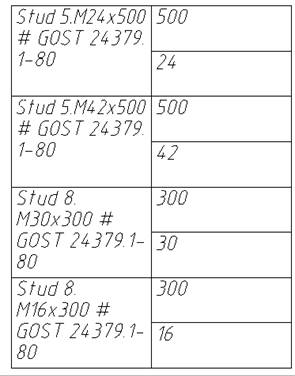
There are cells in the report highlighted with special colors.

If you edit such cells, changes are applied to the object to which they belong.
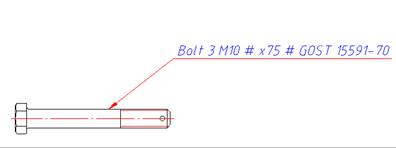
Create a table and report template.
Add the parameters: =Object.Name and =Object.L.
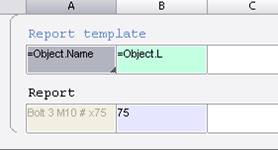
Enter a new length, for example 120.
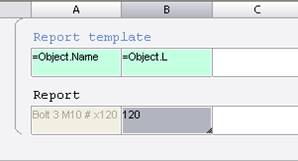
The bolt’s length is changed.
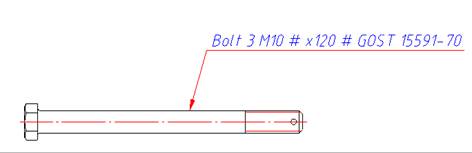


 De
De  Es
Es  Fr
Fr 
