-
-
-
-
-
-
-
-
-
-
-
-
-
-
-
-
-
-
-
-
-
-
-
Extracting Data from Attributes
-
-
-
-
-
-
-
-
-
-
-
-
-
-
-
-
-
-
-
-
-
-
-
-
-
-
-
-
-
-
Extracting Data from Attributes
 Ribbon: Insert – Block >
Ribbon: Insert – Block >  Attribute Extraction
Attribute Extraction
 Command line: ATTEXT
Command line: ATTEXT
 Non-dialog version:-ATTEXT
Non-dialog version:-ATTEXT
The command allows you to extract data from attributes and save them in a text file, which then can be transferred into any database management system. This allows you to create easily different reports and specifications by using directly the data from a drawing. For example, if in the facilities layout plan each unit of equipment represents a block with attributive information, which specifies name, manufacturer, price, etc., it is easy to create reports with the number of equipment, total price of equipment and others.
After started, the command opens the Attribute extraction dialog box
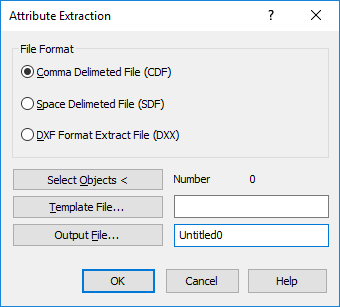
Options:
File format
|
Comma-delimited format (CDF) |
Turns on the mode for saving the data extracted from attributes into a *.cdf file (Comma Delimited Format), containing one record for each block reference in a drawing. Record fields are separated by commas. Character fields are taken in single quotation marks (apostrophes). When extracting data from attributes in *.cdf format, it is necessary to specify the template file. The template file should contain at least one attribute name. |
|
Space-delimited format (SDF) |
Turns on the mode for saving the data extracted from attributes into a *.sdf file, containing one record for each block reference. Fields of each record have a fixed length, therefore, they require neither record separators, nor character-string delimiters. When extracting data from attributes in *.sdf format, it is necessary to specify the template file. The template file should contain at least one attribute name. |
|
Drawing interchnage format DXF (DXX) |
Turns on the mode for saving the data extracted from attributes into a *.dxx file (subset of a standard drawing interchange file format *.dxf), containing only descriptions of block references and attribute values. The file extension .dxx distinguishes an extraction file from normal *.dxf files. When extracting data from attributes in *.dxx format, it is not required to specify the template file. |
Buttons
|
|
The button for temporary closure of the dialog box to select blocks with attributes in the drawing. After clicking ENTER to finish the selection of objects, the Attribute extraction dialog box is displayed again. |
|
Number: |
Displays the number of selected objects. |
|
|
The button opens a standard dialog box for selecting files to specify the name and location of a template file in the format of which the data extracted from attributes will be recorded. By default template files have .txt extension. The path and name of the selected file are entered or displayed in the field right to the button. When the Drawing interchange format DXF (DXX) option is specified, the Template file button and text field to the right are enabled. |
|
|
The button opens a standard dialog box for selecting files to specify the name and location of the file into which the data extracted from attributes will be recorded. By default .txt. extension of the file name is added to CDF and SDF files, and .dxx extension is added to DXF files. The path and name of the selected file are entered or displayed in the field right to the button. |


 De
De  Es
Es  Fr
Fr 



