-
-
-
-
-
-
-
-
-
-
-
-
-
-
-
-
-
-
-
-
-
-
-
-
-
-
-
-
-
-
-
-
-
-
Align the Viewport Objects
-
-
-
-
-
-
-
-
-
-
-
-
-
-
-
Align the Viewport Objects
 Ribbon: Layout – Layout Viewports >
Ribbon: Layout – Layout Viewports >  Align
Align
 Menu: View – Viewports >
Menu: View – Viewports >  Align the Viewport
Align the Viewport
 Command line: AlignSpace
Command line: AlignSpace
The command allows you to adjust the pan and zoom factor of objects in a layout viewport by specifying alignment points in model space and paper space.
Specifying one point in model space and one point in paper space will offset the view.
Offset – command prompts:
|
FIRST alignment point in MODEL space: |
Specify the point in the active viewport. |
|
SECOND point in MODEL space or <Return> for none: |
Press ENTER |
|
Alignment point in PAPER space: |
Specify the point where the first point will be moved. |
By specifying two points in model space and two points in paper space, you can set scaling, moving and rotation.
Points specified in model space are aligned to points specified in paper space. Zoom factor and UCS rotation are adjusted according to specified points.
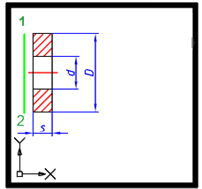
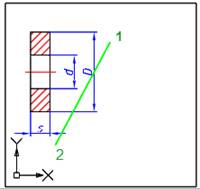
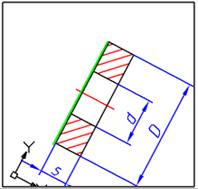
Command prompts:
|
FIRST alignment point in MODEL space: |
Specify the point in the active viewport. |
|
SECOND point in MODEL space or <Return> for none: |
Specify the second point in the active viewport. |
|
FIRST alignment point in PAPER space: |
Specify the first point in the paper space. |
|
SECOND alignment point in PAPER space |
Specify the second point in the paper space. |


 De
De  Es
Es  Fr
Fr 
