-
-
-
-
-
-
-
-
-
-
-
-
Text Encoding Conversion
-
-
-
-
-
-
-
-
-
-
-
-
-
-
-
-
-
-
-
-
-
-
-
-
-
-
-
-
-
-
-
-
-
-
-
-
-
-
-
-
-
Text Encoding Conversion
Text Encoding Conversion
 nanoCAD button – Utilities >
nanoCAD button – Utilities > Decode Text
Decode Text
 Menu: File – Drawing Utilities >
Menu: File – Drawing Utilities >  Decoder DWG…
Decoder DWG…
 Document tab context menu: Utilities >
Document tab context menu: Utilities >  Decoder DWG
Decoder DWG
 Command line: TEXTDECODER
Command line: TEXTDECODER
Text and named objects (blocks, layers, text and dimension styles, line types) encoding conversion.
The utility helps fix the problems when texts and object names are replaced by garbled symbols, characters or hieroglyphs associated with incorrect recognition of the text code page.
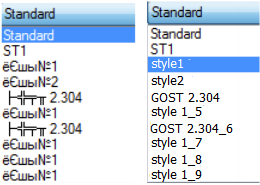
The command opens the Text Decoder dialog box.
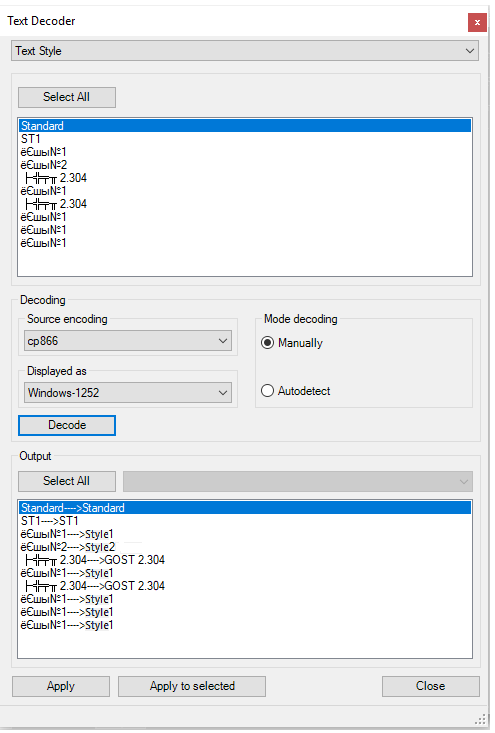
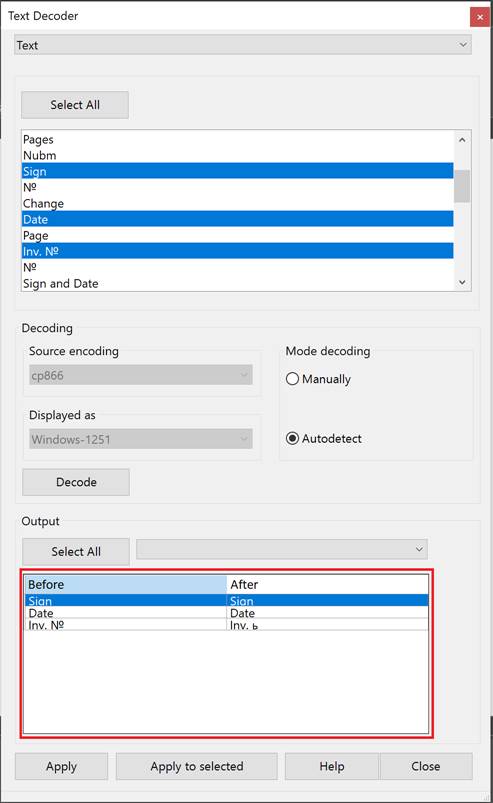
Options
|
Select |
Selects from the list of drawing elements that contain named objects and texts. Named objects of the selected element are displayed in the section window. |
|
Select all |
Selects all named objects displayed in the section window. A random selection of objects for conversion can be made by using Ctrl and Shift keys. |
Decoding
|
Source encoding |
Selection of supposed type of source encoding from the list. |
|
Displayed as |
Selection of supposed type of target encoding from the list. |
Decoding modes
|
Manually |
The mode of manual encoding selection. |
|
Autodetect |
Automatic encoding selection. |
|
Decode |
Starts the decoding procedure. |
Decoding output
|
Select all |
Selects all decoding results displayed in the section window. A random selection of objects for encoding conversion can be made by using Ctrl and Shift keys. On the right there is a list of possible decoding options. |
|
Before-After Table |
View decoding results as a table, with the possibility to sort columns alphabetically. |
|
Apply |
Applies all decoding results. |
|
Apply to selected |
Applies the conversion results to selected elements. |
Encoding conversion procedure
1. Open the Selection list, select the named object or text that requires conversion.
2. Select the necessary from the elements displayed in the section window or click Select all button to select all elements.
3. Set the decoding mode:
Manually:
· Select the encoding type from the Source encoding list.
· Select the encoding type from the Displayed as list.
Autodetect – the source and target encodings are selected automatically. The corresponding lists will be disabled.
4. Click Decode.
Applying the decoding results
The decoding results are displayed in the section window after the separating characters ─>.
If conversion is made in the Autodetect mode, the list of decoding options becomes available for the element selected in the box.
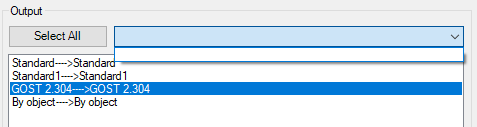
When using Manually mode, the desired result can be achieved by changing types of source and target encodings.
1. Select the elements with the correct decoding result in the section window.
2. Click Apply to selected button.
3. If all encoding conversion results are acceptable, click Select all button and Apply button.


 De
De  Es
Es  Fr
Fr 
