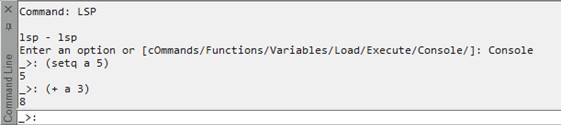-
-
-
-
-
-
-
-
-
-
-
-
-
-
-
-
-
-
-
-
-
-
-
-
-
-
-
-
-
-
-
-
-
-
-
-
-
-
Work with LISP-Applications
-
-
-
-
-
-
-
-
-
Work with LISP-Applications
Work with LISP-Applications
 Ribbon: Manage – Applications - Scripts >
Ribbon: Manage – Applications - Scripts >  Lisp
Lisp
 Menu: Tools – Scripts >
Menu: Tools – Scripts >  Lisp
Lisp
 Command line: LSP
Command line: LSP
After starting the command, select the necessary option in the command line.
Options:
|
COmmands |
Outputs the commands, LISP variables and loaded LISP-applications to the command line. |
|
Load |
Allows to load LISP-file with lsp or mnl extension by entering whole path of the file and its extension. |
|
Execute |
Allows to execute one of the functions lsp or mnl file, that was loaded by using the Load option. |
|
Console |
Converts nanoCAD command line to the LISP console mode. In this case, the command prompt changes to _>:
In the nanoCAD, entered function can be performed in the Console mode. To exit the LISP-console mode, enter (quit) or (exit). |


 De
De  Es
Es  Fr
Fr