-
-
-
-
-
-
-
-
-
-
-
-
Saving and Transferring Settings to Another Computer
-
-
-
-
-
-
-
-
-
-
-
-
-
-
-
-
-
-
-
-
-
-
-
-
-
-
-
-
-
-
-
-
-
-
-
-
Saving and Transferring Settings to Another Computer
There are three types of settings in nanoCAD – symbols, interface settings (highlighted yellow) and organization settings:
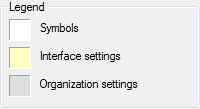
The settings are automatically saved in a separate file and read when creating a new document:
· Interface settings affect the operation of the application.
· Settings for design elements determine how a drawing designed using nanoCAD will look.
To use the settings made for design elements by default, check the Design Settings box in the Save as default section. The established parameters of the design elements settings items will be applied by default for all new documents, as well as for newly created design elements in the current document.
Otherwise, all settings changes will be valid only in the current program session.
Saving, loading and restoring settings for design elements is managed in the File menu of this dialog:
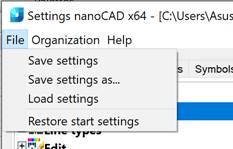
Parameters:
|
Save settins |
Saves the design element settings in the current document. When a new document is created, the settings will be the same as the settings set in a configuration file; the setting will only be applied to the current document. |
|
Save settings as… |
Saves settings in a separate file for later use. |
|
Load settings |
Loads saved settings from a file . |
|
Restore start settings |
Restores the settings supplied with the program |


 De
De 
