-
-
-
-
-
-
-
-
-
-
-
-
Migration of Settings from Previous Versions
-
-
-
-
-
-
-
-
-
-
-
-
-
-
-
-
-
-
-
-
-
-
-
-
-
-
-
-
-
-
-
-
-
-
-
-
-
-
-
Migration of Settings from Previous Versions
There are several tools for customizing the nanoCAD work environment and transferring settings between versions of the program or from one computer to another:
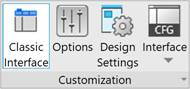
1. The  User program settings (OPTIONS) are saved in Profiles (PROFILES). For example, the interface visual style, the cursor color, the list of paper formats, etc.
User program settings (OPTIONS) are saved in Profiles (PROFILES). For example, the interface visual style, the cursor color, the list of paper formats, etc.
It is possible to transfer aprofile using the Import and Export buttons in the Profiles dialog (file with the *.wip extension). When you first start nanoCAD, you can transfer profile settings from previous versions of the program installed on your PC.
2. Customization of design objects is performed in the  nanoCAD Design Settings (PARAMS) dialog box. For example, the list of scales, display parameters for dimension lines, leaders, etc.
nanoCAD Design Settings (PARAMS) dialog box. For example, the list of scales, display parameters for dimension lines, leaders, etc.
The settings are automatically saved in a separate file. The dialog title displays the path to the settings file (by default, AppOptions.xml). Managing the saving, loading, and restoring of design element settings is described in the Saving and Transferring Settings to Another Computer section.
3. The program interface composition is configured using the  Customize User Interface (INTERFACE). For example, creating custom menus, command aliases, keyboard shortcuts, etc.
Customize User Interface (INTERFACE). For example, creating custom menus, command aliases, keyboard shortcuts, etc.
Interface settings are saved in configuration files in the C:\Users\User_name\AppData\Roaming\Nanosoft\nanoCAD x64 25\Config\ folder (for the ribbon, files with the *.xml extension, for other settings, a file with the *.cfg extension). Working with configuration files is described in the Interface Settings section. To transfer keyboard shortcuts, it is recommended to use the Import Keyboard Shortcuts command.
4. To save and transfer settings for the location of interface elements and their contents, there are the UIIMPORT and UIEXPORT commands. For example, the location of interface elements, the composition of the ribbon, etc. are saved.
User interface settings are saved in a ZIP file.
Settings from installed previous versions of nanoCAD can be copied to new version.
On the first start nanoCAD will display Migration of settings dialog with list of all previously installed nanoCAD versions:
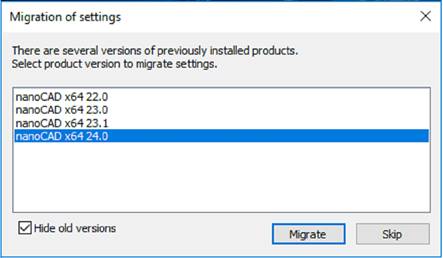
Clear the Hide old versions checkbox to show settings from earlier versions of nanoCAD (enabled by default). Select desired version or click Skip button to skip migration.
Note: Only nanoCAD settings from the Options dialog will be copied. The interface configurations (location of interface elements and their content) are transferred and copied by UIIMPORT and UIEXPORT commands.
To restore default program settings use Reset All button in the Profiles dialog
The user can change various parameters of the nanoCAD working environment.
Migrating Settings at Minor Update
If a minor update of the program was installed over the already installed one, then the first time you start nanoCAD, a window will open asking if you want to save the previous user settings of the program.
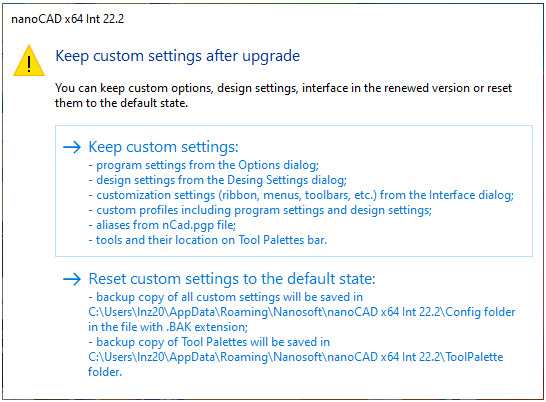
Selection of Keep custom settings saves the created and installed profiles. The profile installed when exiting the program before the upgrade will open in the upgraded version.
Selection of Reset custom settings to the default state saves the profiles. The profile set when exiting the program before the update will not open in the updated version, the Default profile will be installed instead. The remaining profiles will remain in the Profiles dialog with all settings.
If you change the Default profile, its settings are transferred to the updated version.
Resetting user settings only resets the interface settings of the Customize interface dialog (INTERFACE command). The program settings in the Options dialog (OPTIONS command) and Design settings (PARAMS command) remain the same.
Regardless of resetting or saving user settings, the new version updates the functionality and adds new items to all settings dialogs.


 De
De  Es
Es  Fr
Fr 
