-
-
-
-
-
-
-
-
-
-
-
-
-
-
-
-
-
-
-
-
-
-
-
-
-
-
-
-
-
-
-
-
-
-
-
Save a Layout as a Template
-
-
-
-
-
-
-
-
-
-
-
Save a Layout as a Template
 Ribbon: Layout – Layouts >
Ribbon: Layout – Layouts >  Save Layout as Template (The Layout tab only appears when you are in paper space)
Save Layout as Template (The Layout tab only appears when you are in paper space)
 Menu: Insert – Layout > Save Layout as…
Menu: Insert – Layout > Save Layout as…
 Layouts Manager dialog:
Layouts Manager dialog:  Save layout as template
Save layout as template
 Command line: LAYOUTTOTEMPLATE
Command line: LAYOUTTOTEMPLATE
This command saves the created layout as a template with a *.dwt, *.dwg or *.dxf extension.
The command prompts, by default, to save the last active layout:
Enter layout to save <A1>:
Press ENTER to confirm. Enter the name in the command line and press ENTER to save a different layout.
The command opens the Save Document File dialog box:
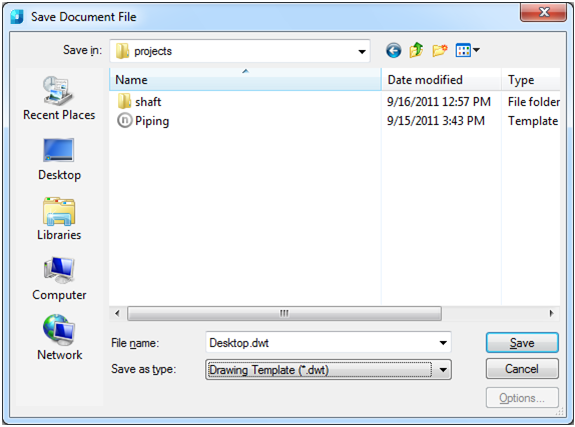
To save a template in the Save Document File dialog box:
1. Specify the path from the drop-down Save in list;
2. Enter a name into the File name field;
3. Select the Drawing Template (*.dwt) format from the drop-down Save as type list;
4. Click Save


 De
De 
