New in 3D Solid Modeling
Version 24
The bug due to which, when building in primitive 3D solids, the directions of X and Y axes of the current UCS were not taken into account, has been fixed.
The bug due to which the graphics of 3D constraints were not highlighted on standard objects has been fixed
The bud has been fixed, where 3D Loft would highlight sketches that were not related to that Loft.
The bug has been fixed where auto constraints did not work when entering a sketch using CTRL+Z or CTRL+Y.
Now, when using the 3D Sweep command, the path being used is hidden by default.
The bug has been fixed where the extrusion did not occur on the contours of elements where infinite elements (RAY, XLINE) were used.
The bug that in some cases caused the program to freeze when using the extrude command has been fixed.
The description and tooltips of some 3D construction commands in the interface and on the 3D History bar have been corrected.
The bug in the 3D history that appeared when converting old versions of models has been fixed.
The program freezing when using the extrude command on some paths has been fixed.
The bug due to which, when canceling an action with CTRL+Z, auxiliary elements of constructions lost their connection with the object, has been fixed.
The bug due to which the selection of contours for extrusion was reset in some cases has been fixed.
The bug due to which extra parameters were displayed in the Parameter Manager when extruding by loft has been fixed.
The bug due to which in some complex cases elements were not added to the array has been fixed.
- Bend along line with angle inside.
- Bend along edge in the sketch plane.
- Bend with more than two lines.
Construction of sweeps on solids with NURBs-surface has been corrected.
Version 23
A possibility to change the construction order in the 3D history tree has been implemented, an element of the end of the 3D construction history has appeared. Now the history elements can be swapped if it does not destroy the model, as well as hide some of the elements (for example, to analyze the model).

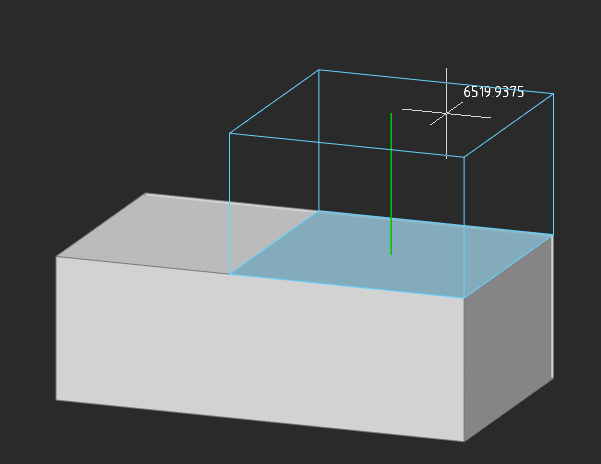
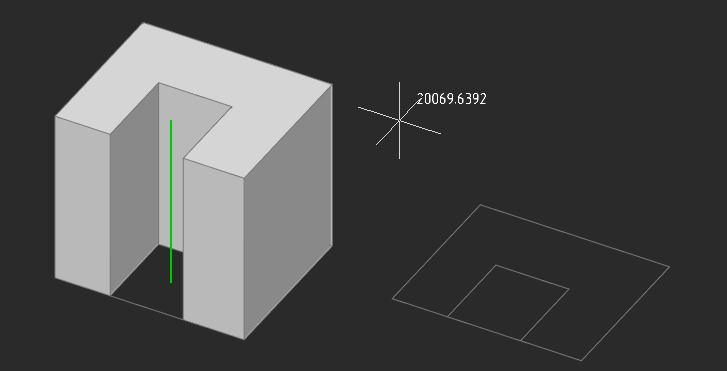
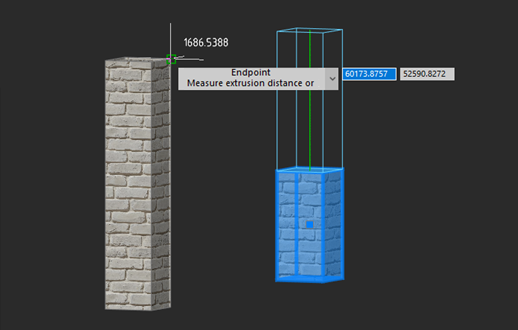
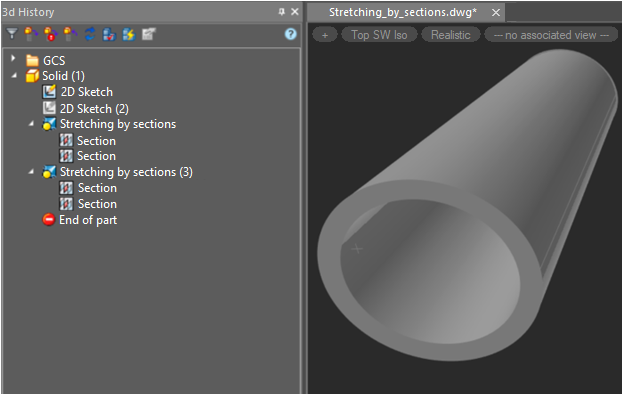
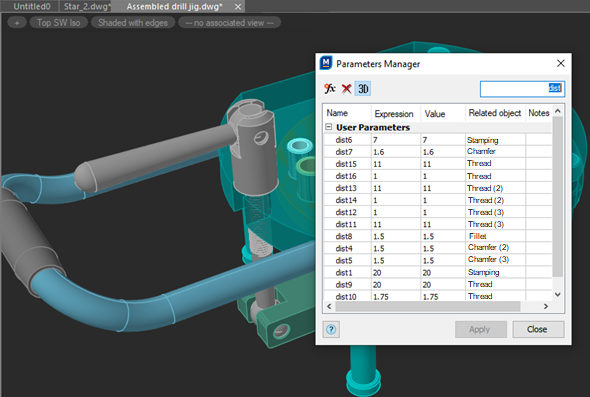
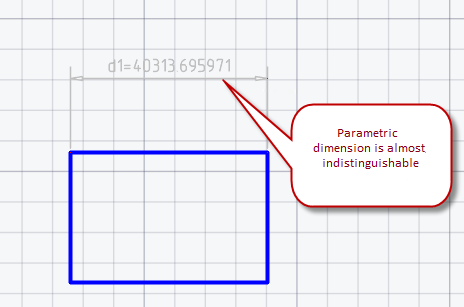
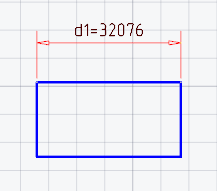
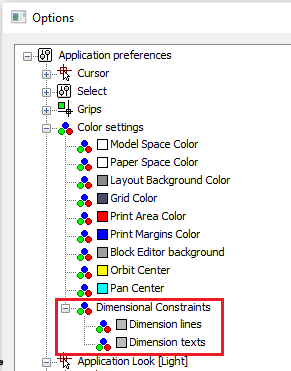
In the following cases, the visual style is automatically set to Top SW Iso:
- When entering sketch editing mode (PSADD), if there are no 3D constructions in the docu-ment, and the view is oriented along one of the WCS axes;
- When entering the 3D block editing mode (3DBEDIT).
Also, in the 3D block editing mode (3DBEDIT), the display style is automatically set to Gouraud shaded with edges.
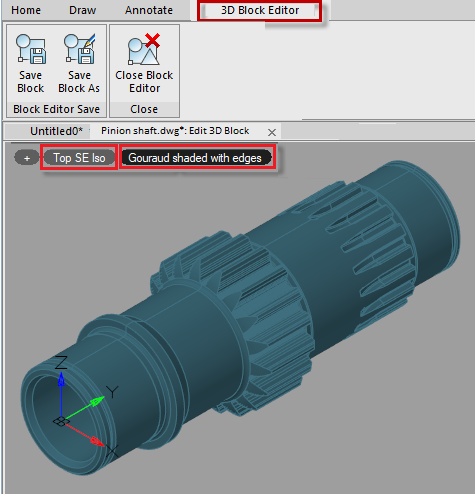
The program behavior has been fixed, when in the 3D block editing mode, after launching any 3D command or switching the 3D modeling, the ribbon each time switched to the 3D Block Editor tab.
The work of angular 3D constraint (3DANGLE) at large angles has been fixed. For this, when applying a 3D angular constraint, the user is given the opportunity to set the rotation axis so that it can be unambiguously determined how to measure angles of more than 180 degrees.
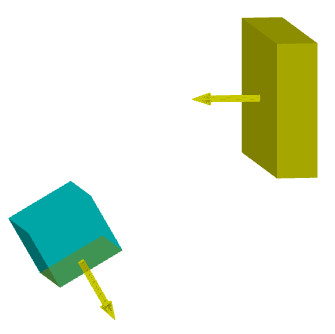

An incorrect behavior of the Presspull (PRESSPULL) command when moving multiple faces has been fixed.
The bug due to which the angular constraint did not save the direction and could suddenly start counting in the other direction has been fixed.
The bug where it was not possible to create a 2D constraint to align a polyline vertex with a point has been fixed.
The bug due to which changes to hide 3D objects using isolation in files with 3D models were not saved has been fixed.
In the 3D Module command Convert to Solid (CONVTOSOLID), the error of converting a mesh to a solid, which occurs when the mesh was located at a large distance from the coordinate origin, has been fixed. In this case, the level of detail during the conversion turned out to be too low.
Version 22
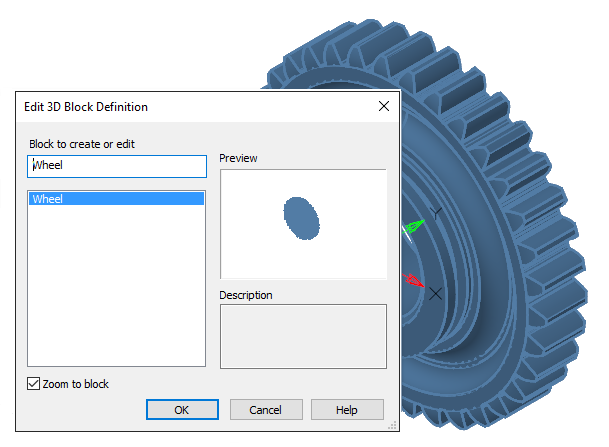
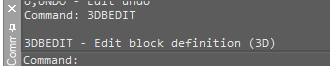
The 3D Block Editor context tab appears on the ribbon with additional tools for 3D editing, buttons for saving the result and exiting the editing mode. The tab lacks a number of commands that are present in the standard block editor, for example, for working with attributes. However, these commands can still be called from other ribbon tabs, menu, or command line.
If there is no license for the 3D module, editing 3D blocks using standard methods will still be available, but without the ability to use 3D editing commands.
In the drawing explorer, 3D blocks have been moved to a separate section.
The 3DREFEDIT command is used to edit references.
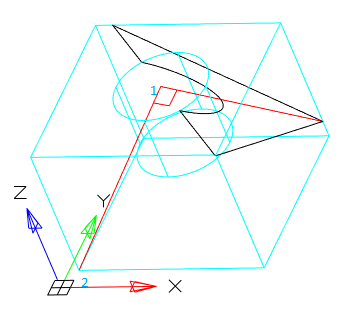
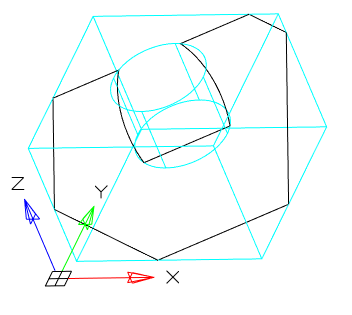
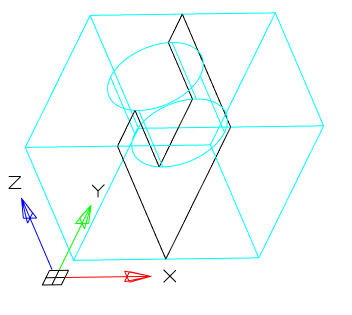
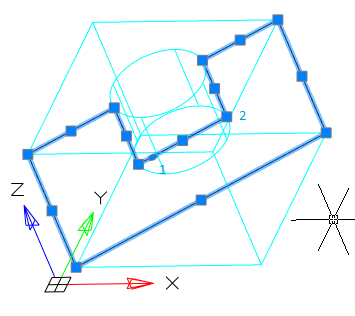
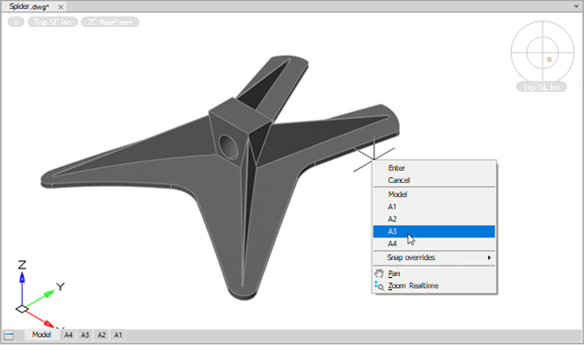
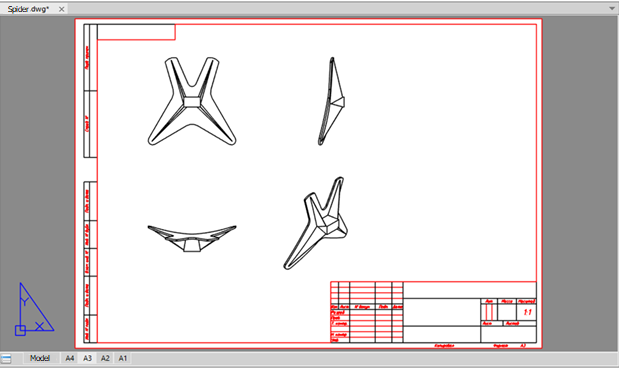
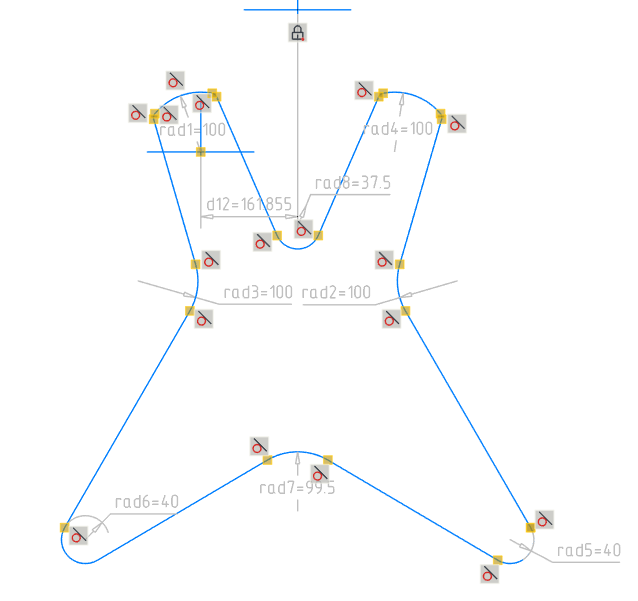
Version 21
.png)
.png)
The basic tools (Sheet solid, Bend edge, Bend over segment, and Fold by sketch) create standard parts from sheet metal. Folds can be bent and unbent at any time, and corners are handled by a variety of reliefs and bends.
For specific sheet metal parts, there are the Shell and Ruled shell tools, plus additional tools quickly add commonly used sheet metal elements, such as these ones:
-
Collars
-
Holes
-
Plates
-
Shutters
-
Stamps
-
Stiffeners
-
Undercuts
The Unbend tool makes flat drawings of 3D sheet metal parts.
.png)
Each release of nanoCAD adds new commands. To make it easier to focus on the design at hand, the primary 3D modeling commands are now grouped by mode in the Modeling Modes section of the 3D Tools ribbon:
-
Parametric
-
Direct
-
Sheet
-
Meshes
When users switch between modeling types, the ribbon automatically changes the commands displayed to those specific to the selected modeling mode. For example, when a user selects Parametric modeling mode, the ribbon changes to show commands for creating 3D geometry based on parametric sketches.
.png)
.png)
.png)
When the user selects Meshes modeling mode, the commands standard for creating 3D surfaces become available.
.png)
Commands that apply to all types of modeling such as, for example: Chamfers and Rounds, Boolean operations, commands of construction geometry, manipulation and others are always visible to a user.
.png)
.png)
The 3D-tangency constraint joins surface tangents that are more complex than what the existing 3D-merge constraint can handle. It creates tangents between, for example, the following objects:
-
Cylinders to planes or cylinders
-
Cones to planes
-
Spheres to cylinders or planes
-
Circular edges to straight or circular edges
3D-tangency constraint:
.png)
3D-symmetry constraint:
.png)


 De
De 
