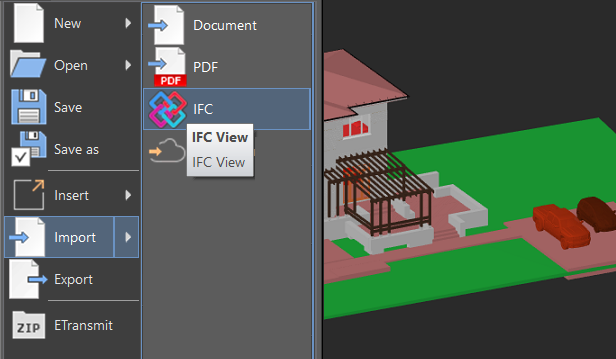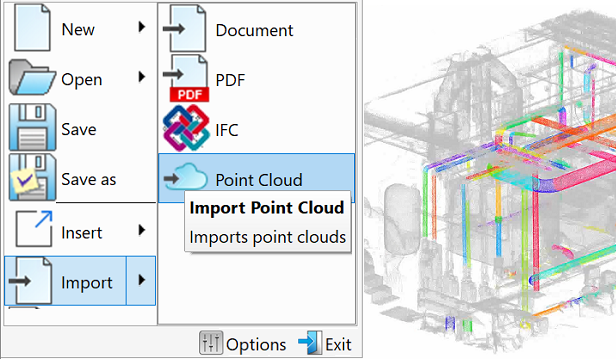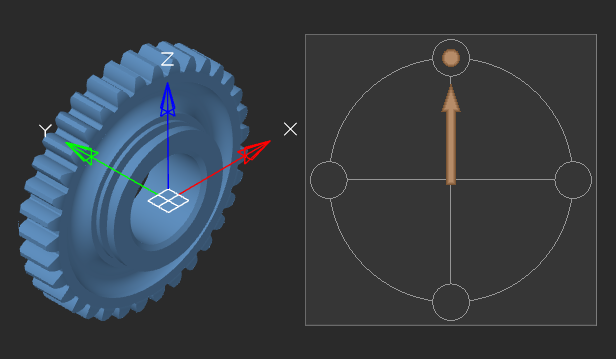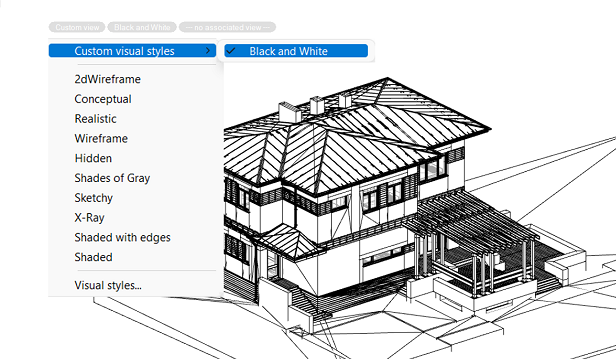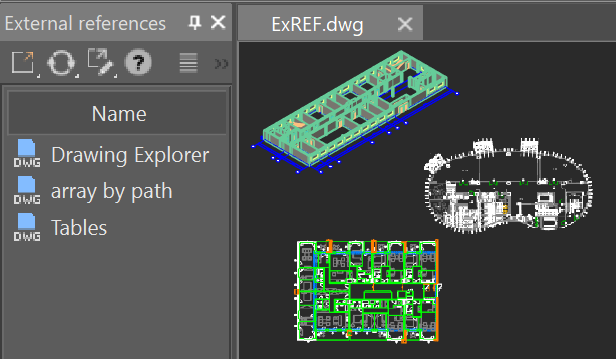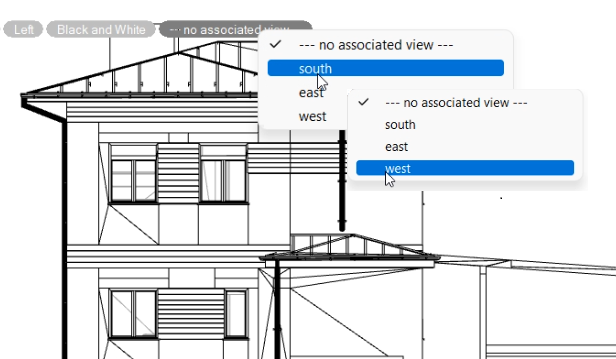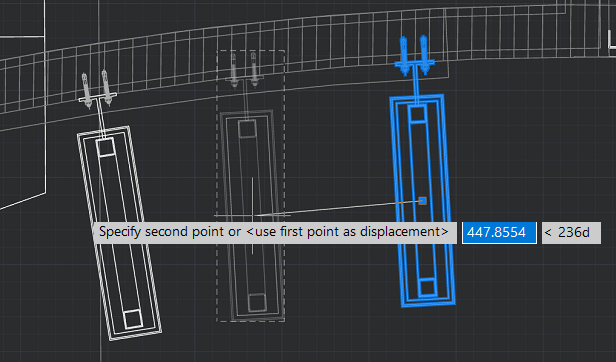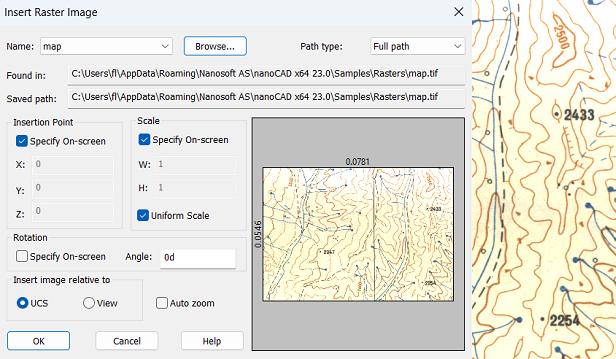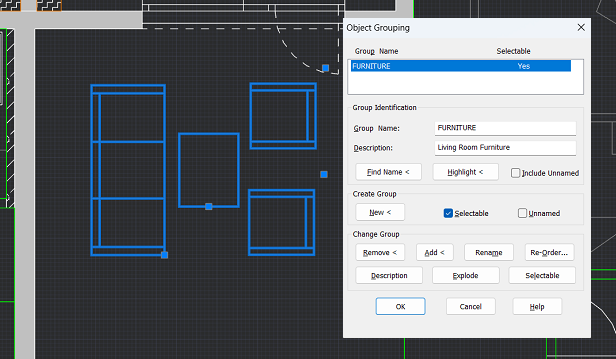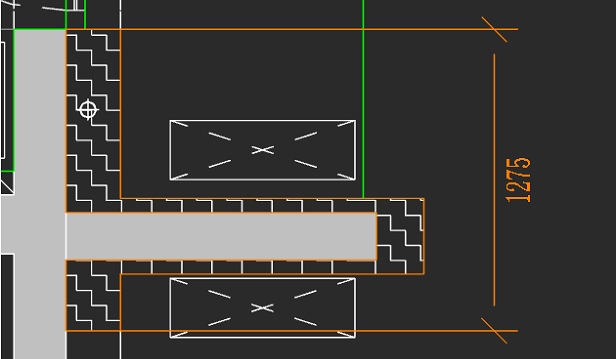Platform
 nanoCAD 25
nanoCAD 25
nanoCAD is a professional-grade CAD platform fully compatible with the industry’s DWG standard. It offers the standard user interface with a wide set of tools for 2D/3D drafting that can be extended with modules specific to the needs of professionals in engineering, architecture, and construction.
You can get a license for 1 or 3 years.
Commercial, Educational and Trial licenses are available. What you get
Professional CAD platform based on the industry’s standard DWG format
The nanoCAD platform is the ultimate tool for creating, editing, validating, sharing, and managing CAD models. It switches instantly between ribbon and classic styles of the CAD interface so that you can start working with it right away. nanoCAD supports all active versions of DWG, the world’s most popular format for storing CAD drawings - right up to today's DWG 2018 and all the way back to DWG R11. Registered nanoCAD users always receive technical support free.
Comprehensive Tool Set
nanoCAD 25 provides you with a full set of basic and advanced design tools for creating and editing 2D/3D objects. It offers multiple drawing and editing methods for most geometric elements.
- Efficient printing
- Advanced dimensioning functions
- Reusable blocks and references
- Dynamic input
- Tool palettes
- Sheet sets
- IFC support
- Powerful Excel-style table editor
- 2D/3D Point Clouds
- Drawing recovery, audit, and cleaning utilities for damaged files
- Point Cloud Project Manager
And
- Technical support
- Customizable user interface
- Open API
- Annual updates
Main features
Modules for nanoCAD
$ = USD. The full price can be found on the page "Buy nanoCAD".
Still have Questions?
Visit our Support Center to find the answers to all your questions
In the Learning Center you’ll find Video Tutorials, Test Drives and Articles about our products
Installation and registration
To get detailed instructions on how to install and register nanoCAD products, please read Installation and Registration Guide or download it at the nanoCAD Download page.
Licensing and Subscriptions
We provide subscriptions that run for either one year or three years. During the duration of the subscription, you receive free technical support and free upgrades.
With the one-year subscription, you can use nanoCAD for one year, as well as receive, at no charge, all upgrades released during the year. After the year ends, the software stops working. To continue using nanoCAD, renew the license.
The three-year subscription includes a perpetual license. You can use it forever. Technical support and upgrades to new versions are free during those three years. After the initial term technical support ends, and license transfer to another computer is no longer possible unless your version matches the original release from Nanosoft AS. You can upgrade to the latest version by purchasing a 1-year license in your personal account. This includes technical support for one year, and your license will remain perpetual on your device—even after that year expires. Summary:
With the one-year subscription, you can use nanoCAD for one year, as well as receive, at no charge, all upgrades released during the year. After the year ends, the software stops working. To continue using nanoCAD, renew the license.
The three-year subscription includes a perpetual license. You can use it forever. Technical support and upgrades to new versions are free during those three years. After the initial term technical support ends, and license transfer to another computer is no longer possible unless your version matches the original release from Nanosoft AS. You can upgrade to the latest version by purchasing a 1-year license in your personal account. This includes technical support for one year, and your license will remain perpetual on your device—even after that year expires. Summary:
- Perpetual license – remains active indefinitely on your computer
- After 3 years: no support or transfer unless upgraded
- Optional upgrade: 1-year license includes support, license stays perpetual
Workstation subscriptions run nanoCAD on a single computer only. The license cannot be transferred to another computer.
Network subscription can be used to run nanoCAD on any computer connected to the local network, once the license server software (supplied) is installed. Licenses can be temporarily transferred to computers disconnected from the network, such as for working from home or going on business trips. For more information, please download our Installation and Registration Guide at the nanoCAD Download page.
Network subscription can be used to run nanoCAD on any computer connected to the local network, once the license server software (supplied) is installed. Licenses can be temporarily transferred to computers disconnected from the network, such as for working from home or going on business trips. For more information, please download our Installation and Registration Guide at the nanoCAD Download page.
No. The workstation license cannot be moved between computers. If your computer breaks down, or if you have purchased a new one, then please send an email to support@nanocad.com with the software serial number and a description of the issue. We will activate the license for your new computer.
Follow these steps:
- Download the license server software from our web site at the nanoCAD Download page.
- Run LicServSetup.exe.
- Request a license, after which you will be prompted to install a License Server. Complete the installation by following the prompts (standard settings can not be changed).
- Install nanoCAD on workstation computers.
- Connect nanoCAD to the license server by running the Registration Wizard utility (external to nanoCAD), or else by starting nanoCAD and then choosing the “Register Now” option.
- Enter the name of your server prefixed by the @ symbol, such as @Server1.
- Repeat steps 5 and 6 for each workstation on which nanoCAD is installed.
Please contact nanoCAD technical support through e-mail at support@nanocad.com. We will make the change for you.
The permanent license of nanoCAD lets you run the software in perpetuity. To obtain a permanent license, purchase a three-year subscription, which includes the permanent license and three years of free updates and technical support.
This depends on the length of subscription you licensed:
In either case, you need to renew your subscription to continue receiving updates, and, in the case of one-year subscriptions, to keep using the software.
- One-year subscription - the program stops working at the end of the subscription period.
- Three-year subscription - the program continues to keep working after the three-year subscription ends.
In either case, you need to renew your subscription to continue receiving updates, and, in the case of one-year subscriptions, to keep using the software.
The three-year subscription includes three years of upgrades and technical support. If you wish to upgrade nanoCAD products to a new release once the subscription period ends, you should purchase another subscription, either for one year or for three.
Once your subscription expires, please follow these steps:
- Go to your Personal account in the nanoCAD licenses section.
- Select the license you want to renew and click the Manage license button.
- In the Renew Subscription section, select appropriate period for renewing your subscription and click the Add to cart button.
- After making a purchase, your license will be renewed.
About Add-on Modules
nanoCAD was previously split into several products, each requiring a separate download. If you needed, for example, nanoCAD Construction and nanoCAD Mechanica, then you had to buy a license for each product at full cost, and then download both of them.
As of nanoCAD 21, you can acquire any module you are interested in, paying only the price of the module itself, and then downloading the module. You run all purchased modules with a single nanoCAD license.
As of nanoCAD 21, you can acquire any module you are interested in, paying only the price of the module itself, and then downloading the module. You run all purchased modules with a single nanoCAD license.
The nanoCAD platform consists of the following add-on modules:
- 3D Solid Modeling – for advanced 3D modeling
- Construction – for architecture and construction
- Mechanica - for 2D and 3D mechanical design
- Raster – for advanced editing scanned images
- Topoplan – for topographical reliefs and mapping
When you install nanoCAD with an add-on module like Mechanica and Construction, additional shortcuts are created on the desktop:
One shortcut is for launching nanoCAD with 3D Solid Modeling, Raster and Topoplan modules
Additional shortcuts are created for launching nanoCAD with each add-on module you licensed, such as a shortcut for Mechanica and another for Construction.
Construction and Mechanica cannot be run at the same time.
One shortcut is for launching nanoCAD with 3D Solid Modeling, Raster and Topoplan modules
Additional shortcuts are created for launching nanoCAD with each add-on module you licensed, such as a shortcut for Mechanica and another for Construction.
Construction and Mechanica cannot be run at the same time.
You can add professional modules to the nanoCAD platform. Just go to your personal account and select the product(s) you need. Then click the "Manage license" button and add missing modules to the cart. The price of the module for a 1-year subscription is calculated based on the time remaining until its end.
Start using nanoCAD right now



 De
De  Es
Es  Fr
Fr