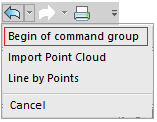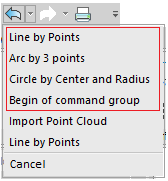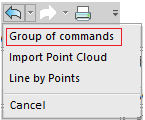-
-
-
-
Undo Commands
-
-
-
-
-
-
-
-
-
-
-
-
-
-
-
-
-
-
-
-
-
-
-
-
-
-
-
-
-
-
-
-
-
-
-
-
-
-
-
-
Undo Commands
 Menu: Edit –
Menu: Edit –  Undo
Undo
 Toolbars: Quick Access and Standard –
Toolbars: Quick Access and Standard – 
 Hot keys: CTRL+Z
Hot keys: CTRL+Z
 Command line: UNDO, U, EDITUNDO
Command line: UNDO, U, EDITUNDO
The command to undo previous actions and operations.
Launch of the command from the menu by pressing a button, by hot keys or by entering U letter in the command line results in sequential cancellation of previous actions, one at each start.
Click on the arrow right of the button opens the list of performed actions:
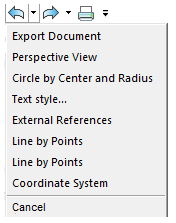
When you hover the cursor over a command item in the undo list, a preview of the scene that would appear after undoing actions up to the specified command will be displayed in the drawing workspace.
The preview is switched off by a flag Undo command settings > Generate preview in the Options dialog.
Entering UNDO in the command line allows you to expand the command options:
Enter the number of operations to undo or [Auto/Control/BEgin/End/Mark/Back] <1>:
Each launch of the Undo command in the command line is attended with the information on current settings: Current status: Auto = On, Control = All.
Command options:
|
Number of operations to undo |
Set the number of operations, which will be undone at once. Similar to repeated launch of U (CTRL+Z) command. |
|
Auto |
Group commands included in the macro command. |
|
Control |
Options of the Undo command · All – turns on all the command options; · None – completely turns off all cancellation commands; · One – cancels only one action. If None or One are enabled, Auto, Begin and Mark options are not available. Launch of cancellation commands when None option is set, is attended with a prompt in the command line: U command is disabled. Use UNDO command to turn it on And suggestion to change option of undo control: Enter an UNDO control option [All/None/One] <All>: |
|
BEgin End |
Options allow you to combine a sequence of undo operations like a single operation. Commands performed between setting of Begin and End options will be cancelled simultaneously as a single action. By using Begin and End options, you can create several groups of performed operations, which will be undone in sequence. After setting the BEgin option, the Begin of command group item will appear in the command list.
Next actions continue to be added in the undo list of operations one by one.
Till the End option is applied, the commands still can be cancelled by one. But no further than the Begin of command group item. After the End option is applied, all actions in the undo list between the beginning and the end will collapse in a single group of commands.
Now these actions can be cancelled only together. |
|
Mark Back |
Creating marks for a group cancellation of actions with help of Back option. You can set any number of marks. Start of Undo command with Back option cancels all actions back to the previous mark. If marks were not found, you will be prompted to delete all actions of the current work session. The other cancellation methods, including U (CTRL+Z) command, do not take these marks into account in their work. |
Procedure of using Begin and End options:
· Run the Undo command, select the Begin option.
· Perform the necessary actions - creating, editing objects, etc.
· Run the Undo command, select the End option,
Actions performed in the interval between entering Begin and End, are combined into one group. Cancellation is performed for the entire group of actions. By using Begin and End options you can create several groups of performed operations, which will be undone in sequence.
Procedure of using Mark and Back options:
· Run the Undo command, select the Back option.
· Perform the necessary actions - creating, editing objects, etc.
· Run the Undo command again, select the Mark option.
Thus, you can set an unlimited number of marks.
· Run the Undo command, select the Back option. Each performance of Back will cancel all operations before the previous mark.
The command parameters are configured in the Undo command settings section of the Options dialog (menu Tools – Options). In this section it is possible to control the display of preview of the result for each command step, add the undo list with 2D and 3D navigation commands, set to clear the list of all actions after a document is saved.


 De
De