-
-
-
-
-
-
-
-
-
-
-
-
-
-
-
-
-
-
Size and Style of Points
-
-
-
-
-
-
-
-
-
-
-
-
-
-
-
-
-
-
-
-
-
-
-
-
-
-
-
-
-
-
-
-
Size and Style of Points
 Ribbon: Draw – Draw >
Ribbon: Draw – Draw >  Points Type
Points Type
 Menu: Format –
Menu: Format –  Points Styles…
Points Styles…
 Command line: DDPTYPE
Command line: DDPTYPE
The Point Style dialog box is used to display and change the current style and size of a point. The current display style of the point is highlighted. Click on any symbol to change display style.
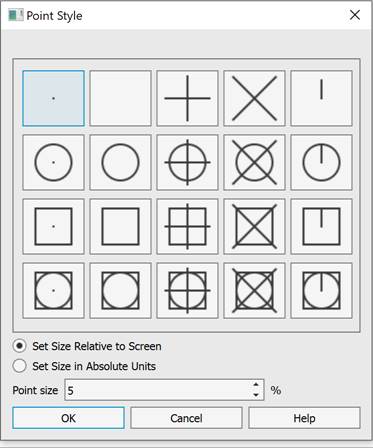
Parameters:
|
Point Size: |
Specifies point symbol size (PDSIZE system variable). Entered value can specify a size in percentage of screen size or in absolute document units. |
|
Set Size Relative to Screen |
Shows Point size as a percentage of the screen size. To update the size after zooming, you need to update the drawing with the Regeneration (REGEN) command. |
|
Set Size in Absolute units |
Enables display mode of the Point Size in absolute document units. The point size changes when zooming. |
To change the current size and style of a point:
1. Select the style.
2. Turn the required display size of point symbol on.
3. Enter the point size in the Point Size dialog.









 De
De  Es
Es  Fr
Fr  Pt
Pt 
