-
-
-
-
-
-
-
-
-
-
-
-
-
-
-
-
-
-
-
-
-
-
-
-
-
-
-
-
-
-
-
-
-
Work with Layouts
-
-
-
-
-
-
-
-
-
-
-
-
-
-
-
-
-
Work with Layouts
The commands that work with layouts allows you to create new layouts, change existing layouts and save selected layouts in the file as a template.
The layout name that was set when you created, copied or renamed the layout, should be unique up to 255 characters (capitalization does not matter).
note: No more than 31 characters of the layout name are displayed on the layout tab.
It is allowed to create up to 255 layouts in the single document.
To activate a layout (to set it current) just left click on its tab. The display order of layout tabs can be changed by dragging the tabs to the left or right. If there are many of layouts in the document, to move from one layout to another, use the  button. When you click on it, the context menu with a list of layouts opens:
button. When you click on it, the context menu with a list of layouts opens:
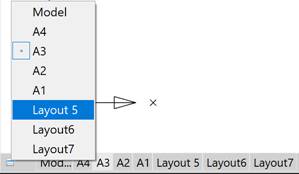
The current layout in the context menu is marked with the  icon.
icon.
You can rename the current layout by double-click on its tab or by selecting the Rename layout command from the tab’s context menu:
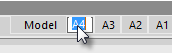
To rename any layout in a document, use a separate LAYOUT command.


 De
De  Es
Es  Fr
Fr  Pt
Pt 
