-
-
-
-
-
-
-
-
-
-
-
-
-
-
-
-
-
-
-
-
-
-
-
-
-
-
-
-
-
-
-
-
-
-
-
-
-
-
-
-
-
-
-
-
-
-
-
-
-
-
-
Window
-
-
-
-
-
-
-
-
-
-
-
-
-
-
-
-
-
-
-
-
-
-
-
-
-
-
Window
 Main menu: Construction - Architecture >
Main menu: Construction - Architecture > Add Window.
Add Window.
 Ribbon: Construction - Architecture >
Ribbon: Construction - Architecture > Add Window.
Add Window.
 Toolbar: Architecture >
Toolbar: Architecture > Add Window.
Add Window.
 Command line: SPWINDOWADD.
Command line: SPWINDOWADD.
 Library: Architecture - Windows
Library: Architecture - Windows
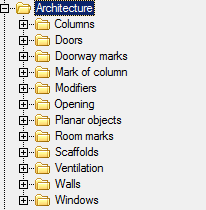
Using the construction of the base elements of the window, you can choose different configurations for the object.
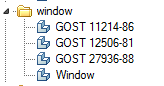
A window can be constructed either as a separate entity or attached to a wall. Run the mouse pointer across any wall window bound to the walls. Detach from the window wall or tie it again, through the context menu commands Attach/Detach.
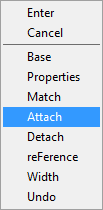
Base point - allows you to change the position of the base point of the window. Click on the shortcut menu, you must specify the new position of the base point. Inserting an object distance is measured from the base point.
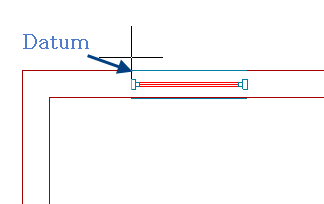
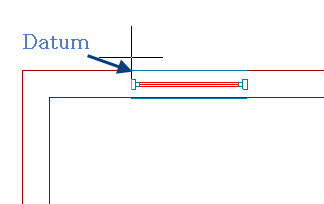
Properties - opens a dialog box where you can specify the window dimensions.
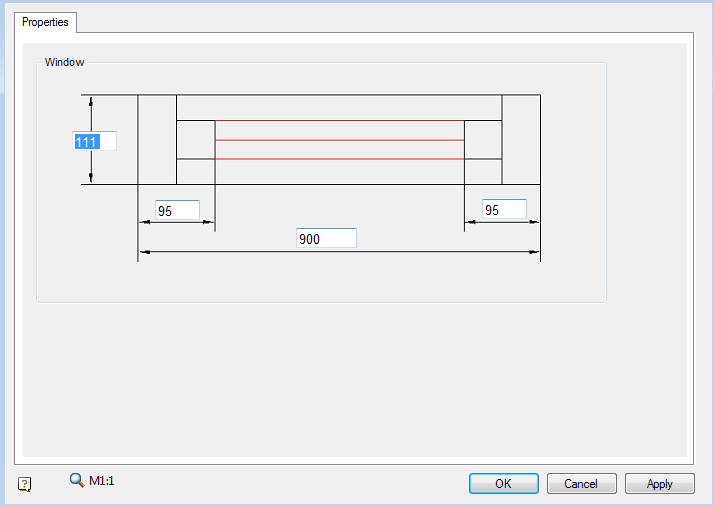
Analog - allows you to copy the properties of the window being created with the existing one.
Snap - the ability to bind to the window wall.
Unbind - allows user to detach from the window wall and build an independent object.
Reference - allows you to set the benchmark for accurate positioning of the window.
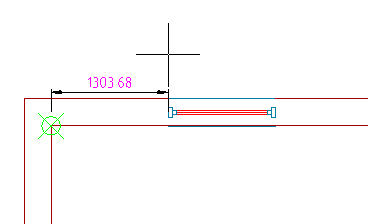
Width - allows you to set the width of the window, indicating it on the drawing.
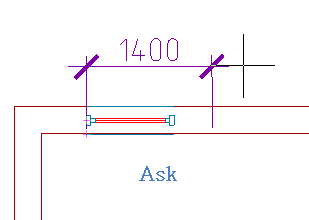
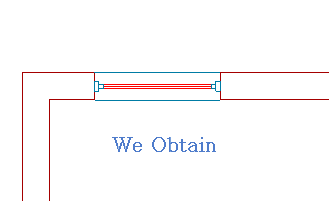
Editing handles
Square blue knob lets you change the position of the window. Light blue arrows allow flipping of the window.
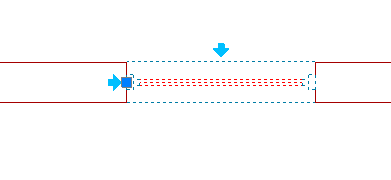









 De
De  Es
Es  Fr
Fr  Pt
Pt 
