-
-
-
-
-
-
-
-
-
-
-
-
-
-
-
-
-
-
-
-
-
-
-
-
-
-
-
-
-
-
-
-
-
-
-
-
-
-
-
-
-
-
-
-
-
-
-
-
-
-
-
-
-
-
-
-
Weld seam
-
-
-
-
-
-
-
-
-
-
-
-
-
-
-
-
-
Weld seam
 Main menu: Mechanical - Symbols - Permanent Connection-
Main menu: Mechanical - Symbols - Permanent Connection-  Weld seam.
Weld seam.
 Toolbar: "Symbols" -
Toolbar: "Symbols" -  Weld seam.
Weld seam.
 Command line: MCWELD.
Command line: MCWELD.
- In the dialog box "Weld seam" press the button corresponding to the desired type of weld. Click OK.
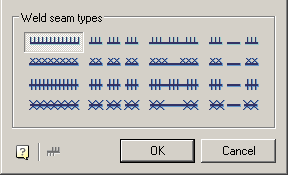
- Specify the first point of the circuit (or P - polyline, C - circle M - magnet).
- Specify the next point of the contour (or L - line A - arc, C - close, U - rollback, M - a method for constructing the arc).
- Press Enter or right mouse button to exit the cyclic command.
In the dialog box are available 16 types of welds. Each type of weld corresponds to the button with his picture. To select the desired type of seam, press the button and confirm with the OK button.
Construction of the circuit is made by the following methods:
L - via line: construction of straight segments of the weld points introduced;
A - by arc: construction of the weld arc segments in three points;
C - close: automatic generation of the last segment, closing the main line of the weld;
U - recoil: undo the last segment of the weld;
M - a method for constructing the arc: T - tangentially, S - by three points.
Button  Side hatch allows you to select the direction of the hatch.
Side hatch allows you to select the direction of the hatch.
Change the direction of the hatch, you can select the "handle" the reflection side hatch:









 De
De  Es
Es  Fr
Fr  Pt
Pt 
