nanoCAD Platform Help
-
-
-
-
-
-
-
-
-
-
-
-
-
-
-
-
-
-
-
-
-
-
-
-
-
-
-
-
-
-
-
-
-
-
-
-
-
-
-
-
-
-
-
-
-
-
-
-
-
-
-
-
-
-
-
-
-
-
-
-
-
-
-
-
-
-
-
-
-
-
-
-
View and Section Label
-
-
-
-
-
View and Section Label
 Main menu: Construction - Views and Sections >
Main menu: Construction - Views and Sections > View and Sections label.
View and Sections label.
 Ribbon: Construction - Symbols >
Ribbon: Construction - Symbols > View and Sections label.
View and Sections label.
 Toolbar:
Toolbar:  View and Sections label (on toolbar "Views and Sections").
View and Sections label (on toolbar "Views and Sections").
 Command line: SPVSDESC.
Command line: SPVSDESC.
- In the dialog box "Designation of views, cuts..." enter the text notation. To denote the section or section select "Cut".
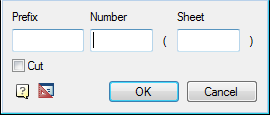
- Click "OK".
- Specify the insertion point notation.









 De
De  Es
Es  Fr
Fr  Pt
Pt 
