-
-
-
-
-
-
-
-
-
-
-
-
-
-
-
-
-
-
-
-
-
-
-
-
-
-
-
-
-
-
-
-
-
-
-
-
-
-
-
-
-
-
-
-
-
-
-
-
-
-
-
-
-
-
-
-
-
-
View and section label
-
-
-
-
-
-
-
-
-
-
-
-
-
-
-
View and section label
 Main menu: Mechanical - Symbols - Views, Sections>
Main menu: Mechanical - Symbols - Views, Sections> View and section label.
View and section label.
 Ribbon: Mechanical - Symbols >
Ribbon: Mechanical - Symbols > View and section label.
View and section label.
 Toolbar:
Toolbar:  View and section label (toolbar " Symbols").
View and section label (toolbar " Symbols").
 Command line: MCVSDESC.
Command line: MCVSDESC.
| Important! |
You cannot insert a view (section) symbol separately from the element itself in automatic sorting mode. |
Procedure
1. Call command;
2. Specify the insertion point of the symbol. A dialog box appears "Views, cuts, sections";
2. In the dialog box, fill in the required fields. Press the button "OK";
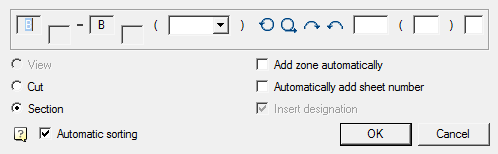
Editing
Editing is done by double-clicking the LMB on any element of the symbol. This opens the "Views, cuts, sections" dialog box, where you can change the required parameters.









 De
De  Es
Es  Fr
Fr  Pt
Pt 
