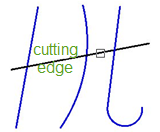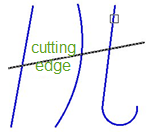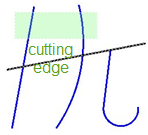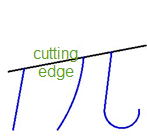-
-
-
-
-
-
-
-
-
-
-
-
-
-
-
-
-
-
-
-
-
-
-
Trim Vectors
-
-
-
-
-
-
-
-
-
-
-
-
-
-
-
-
-
-
-
-
-
-
-
-
-
-
-
-
Trim Vectors
 Ribbon: Home, Draw - Modify >
Ribbon: Home, Draw - Modify >  Trim Vectors by Edge
Trim Vectors by Edge
 Menu: Modify –
Menu: Modify –  Trim vectors
Trim vectors
 Toolbar: Modify –
Toolbar: Modify – 
 Command line: TR, TRIM, VCTRIMBYEDGECMD
Command line: TR, TRIM, VCTRIMBYEDGECMD
The Trim vectors command allows the trimming of vector objects by their boundaries (or boundary edges), specified for one or several objects. Objects not intersecting with boundary edges can be cut at the point of their imaginary intersection. One object can be a boundary edge and a cut object.
If you press ENTER in the command prompt Select objects or [?]:,, all existing objects are transformed into boundary edges. When you select object to be cut, nearest objects are selected as edges.
You can trim objects without closing the command. Press SHIFT when you are selecting objects.
Command options:
|
? |
Opens the additional options to select objects. |
|
Fence |
Selection of objects by a crossing line which can consist of several segments. |
|
Crossing |
Selection of objects with a crossing frame. |
|
Project |
Mode for cutting objects by intersection of their projections with the boundary in 3D space. The option opens the prompt in the command line: Enter a projection option [None/Ucs/View/] <None>: Options: None Only objects that are crossed by the specified boundary in 3D space are selected. Ucs Defines the projections of objects in the XY plane of the current UCS and cuts objects which are not intersected by the boundary in 3D space. View Defines the projections of objects in the direction of the specified view and cuts objects which are not intersected by the edge. |
|
Edge |
Specifies the cutting mode of objects by imaginary extension of the edge. The option opens the prompt in the command line: Enter an implied edge extension mode [No extend/ Extend] <No extend>: Options: No extend Switches off the cutting of objects by imaginary extension of the edge. Extend Switches on the cutting of objects by imaginary extension of the edge. |
|
eRase |
Deletes the selected objects. |
|
Back |
Cancels the last change executed during performance of the command. |
|
Selection of edge |
Selection of object with pickbox |
Selection of objects with crossing frame |
Result |
|
|
|
|
|
Command prompts:
|
Select objects or [?]: |
Select an object which will be used as the cutting object. |
|
Select object or [?]: |
Select the next object or press ENTER to select the objects to be cut. |
|
Select object to trim or [?/Fence/Crossing/Project/Edge/eRase/Back]: |
Select an object. |
|
Select object to trim or [?/Fence/Crossing/Project/Edge/eRase/Back]: |
Select the next object or press ENTER to finish the command. |









 De
De  Es
Es  Fr
Fr  Pt
Pt