-
-
-
-
-
-
-
-
-
-
-
-
-
-
-
-
-
-
-
-
-
-
-
-
-
-
-
-
-
-
-
-
-
Trace Modes
-
-
-
-
-
-
-
-
-
-
-
-
-
-
-
-
-
-
-
-
-
-
-
-
-
-
Trace Modes
While trace methods determine how to recognize objects in the raster and which objects to recognize, the trace mode determines the final result of tracing – what should be the output.
The trace result can be:
· Creating vector objects ( Make Vector and Keep Raster),
Make Vector and Keep Raster),
· Deleting raster objects when creating vector ones ( Make Vector and Erase Raster),
Make Vector and Erase Raster),
· Deleting raster objects ( Erase Raster),
Erase Raster),
· Smoothing raster objects ( Smooth Raster).
Smooth Raster).
The trace mode remains active till you choose another mode.
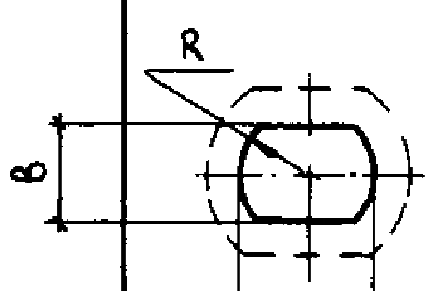
Make Vector
 Ribbon: Raster – Trace – Mode >
Ribbon: Raster – Trace – Mode >  Make Vector and Keep Raster
Make Vector and Keep Raster
 Menu: Raster – Trace >
Menu: Raster – Trace >  Vector (keep raster)
Vector (keep raster)
 Command line: MAKEVEKTORANDKEEPRASTER
Command line: MAKEVEKTORANDKEEPRASTER
This mode creates vector objects while saving the original raster – the raster image is vectorized. The Make Vector and Keep Raster trace mode is used by default.

Make vector and erase raster
 Ribbon: Raster – Trace – Mode >
Ribbon: Raster – Trace – Mode >  Make Vector and Erase Raster
Make Vector and Erase Raster
 Menu: Raster – Trace >
Menu: Raster – Trace >  Vector (erase raster)
Vector (erase raster)
 Command line: MAKEVEKTORANDERASERASTER
Command line: MAKEVEKTORANDERASERASTER
In this mode trace creates approximating vector objects and deletes the traced parts of raster lines. The mode converts raster objects into vector ones.
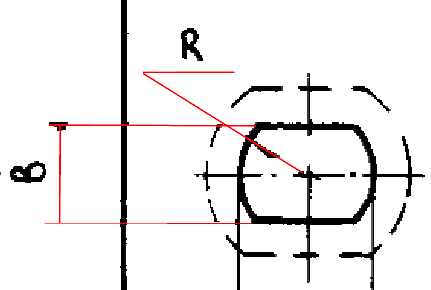
Erase raster
 Ribbon: Raster – Trace – Mode >
Ribbon: Raster – Trace – Mode >  Erase Raster
Erase Raster
 Manu: Raster – Trace >
Manu: Raster – Trace >  Erase Raster
Erase Raster
 Command line: ERASERASTER
Command line: ERASERASTER
In this mode trace removes the traced parts of the raster line and does not create vectors. Intersections or parts of other raster objects under the traced data remain unchanged.
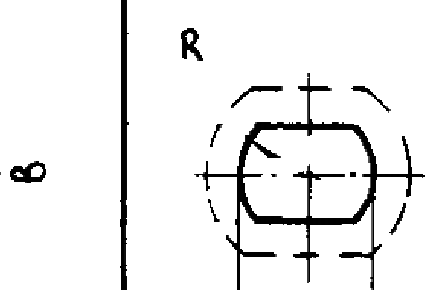
Smooth raster
 Ribbon: Raster – Trace – Mode >
Ribbon: Raster – Trace – Mode >  Smooth Raster
Smooth Raster
 Menu: Raster – Trace >
Menu: Raster – Trace >  Smooth Raster
Smooth Raster
 Command line: SMOOTHRASTER
Command line: SMOOTHRASTER
In this mode trace smooths raster lines.
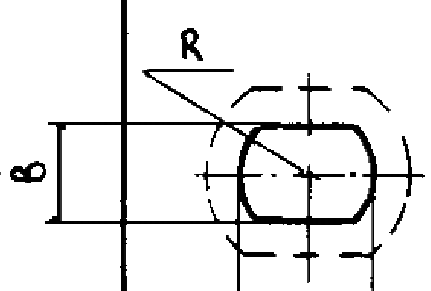









 De
De  Es
Es  Fr
Fr  Pt
Pt 
