-
-
-
-
-
-
-
-
-
-
-
-
-
-
-
-
-
-
-
-
-
-
-
-
-
-
-
-
-
-
-
-
-
To create a Layout from a Template
-
-
-
-
-
-
-
-
-
-
-
-
-
-
-
-
To create a Layout from a Template
 Ribbon: Layout – Layouts >
Ribbon: Layout – Layouts >  Layout from Template
Layout from Template
 Menu: Insert – Layout >
Menu: Insert – Layout >  Layout from Template…
Layout from Template…
 Toolbar: Layouts –
Toolbar: Layouts – 
 Layouts Manager dialog:
Layouts Manager dialog:  Load layouts from template
Load layouts from template
 Command line: LAYOUTFROMTEMPLATE
Command line: LAYOUTFROMTEMPLATE
The command creates a new layout in the document.
The command allows you to create one or several layouts from an existing template file (*.dwt) or drawing file (*.dwg) or drawing exchange file (*.dxf).
Start the command to open the Open Document file dialog box:
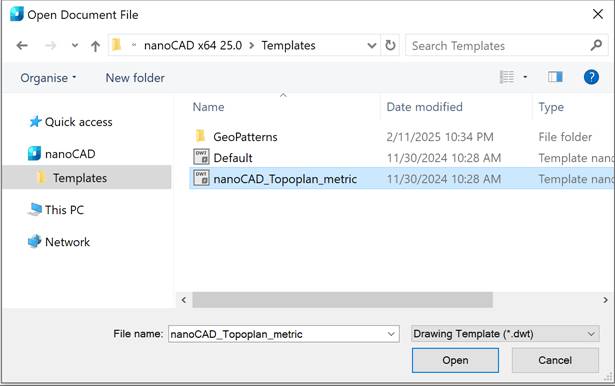
To select a template in the Open Document File dialog box:
1. Select the *.dwt format from the Files of type list.
2. Select the folder where the template file or drawing file is stored.
3. Select the file.
4. Click Open.
5. Select one or several layouts in the Insert Layout(s) dialog box (use SHIFT and CTRL keys):
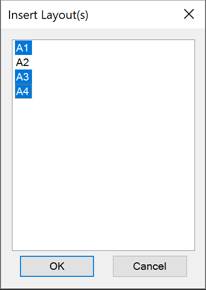
6. Click OK.
If the name of the inserted layout is the same as the name of a layout in the paper space, then the new layout will have a name consisting of the name of the existing layout, to which the name of the inserted layout is joined with an underscore character. For example, when you insert a layout called A4 into a document already having a layout with same name, a layout called A4_A4 will be created. When you next insert the layout called A4, it will be created with the name A4_A4_A4 and so on.










 De
De  Es
Es  Fr
Fr  Pt
Pt 
