-
-
-
-
-
-
-
-
-
-
-
-
-
-
-
-
-
-
-
-
-
-
-
-
-
-
-
-
-
-
-
-
-
-
-
-
-
-
-
-
-
-
-
The cursor-pointer
-
-
-
-
-
-
-
-
-
-
-
-
-
-
-
-
-
-
-
-
The cursor-pointer
Depending on the location (over the selected or chosen object) and the command being executed, the cursor-pointer takes on a different appearance.
Examples:
-
The application of a single object.
Under a single object we understand insert parts from a database without automatic reference to other object-dependent parts.
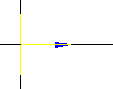
Mouse pointer is displayed as a standard cross-hair, blue arrows and if there is a preview of the items - the item itself displayed.
Blue arrow indicates the insertion point and the direction of the applied drawing object.
After you specify the insertion point of the applied object of the cursor, the mouse pointer changes, the user is prompted to set the direction of drawing an object, it will coincide with the direction of the blue arrow. To confirm the direction you need to left-click.
-
Recognition of object-dependent parts.
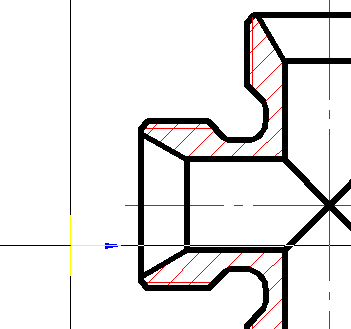
If you insert a part in an assembly before the cursor passes over the inserted workpiece, with inserted part can be installed according to the parts over which the cursor is, the original item is highlighted, and the position is determined automatically inserted details. To confirm the installation of dependencies inserted details, just click the left mouse button.
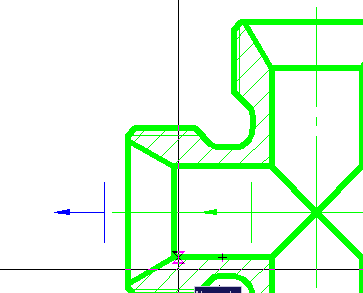
After this, a dialog box appears with parameters inserted parts.
-
Application of the bearing on the shaft neck.
The cursor-pointer indicates that as the insertion point of the bearing end of the bead is recognized and given the direction of its rendering (left).
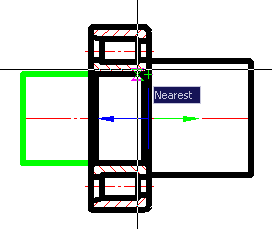
-
Recognition of the insertion point in the tapered portion of the pipe bushings.
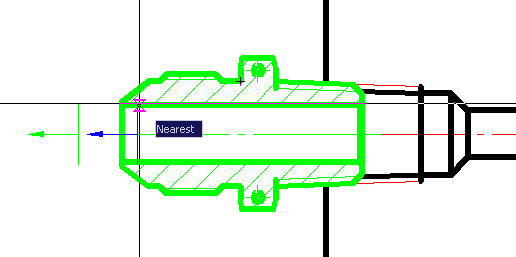
-
Application of standard shaft end.
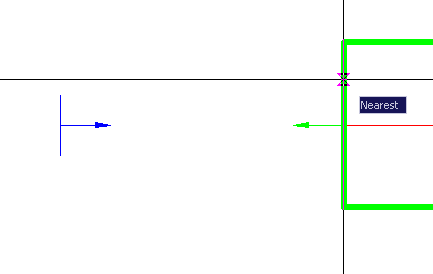
-
Drawing sign of torque.
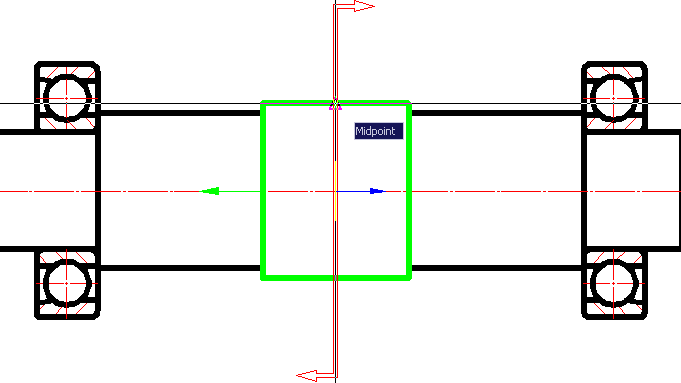









 De
De  Es
Es  Fr
Fr  Pt
Pt 
