-
-
-
-
-
-
-
-
-
-
-
-
-
-
-
-
-
-
-
-
-
-
-
-
-
-
-
-
-
-
-
-
-
-
-
Texts Tab
-
-
-
-
-
-
-
-
-
-
-
-
-
-
-
-
-
-
-
-
-
-
-
-
-
Texts Tab
The order for automatic vectorization of texts:
1. configure vectorization parameters. In the R2V Conversion Options dialog box, in the Recognition tab, the Text area item should be checked, the required settings are made in the Texts tab;
2. select images to be converted;
3. run the automatic vectorization command  Raster to vectors. Vector objects will appear above the source raster;
Raster to vectors. Vector objects will appear above the source raster;
4. to interrupt vectorization process, press ESC.
The text search and recognition module parameters are configured in the Texts tab of the R2V Conversion Options dialog box.
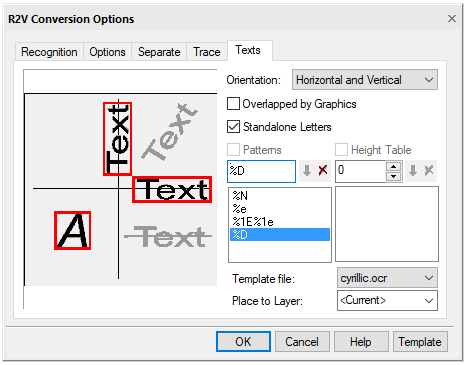
Texts tab
Processing of raster texts is divided into two stages. First, the program searches for raster fragments containing raster texts. These fragments are called text areas.
Then the program applies to the found raster texts the operation specified as an additional parameter of the Text area algorithm in the Recognition tab.
One of such operations is raster text recognition using the built-in text recognition module (OCR).
The OCR module recognizes raster texts and creates text objects. It calculates the height and rotation angle of the created texts.
The program contains a file of OCR letter patterns (DEFAULT.OCR and CYRILLIC.OCR), with which the module recognizes English characters, digits, punctuation marks and special characters (the first half of the ASCII table). In addition, you can train the OCR module to recognize any other text characters.
If OCR cannot recognize a character, then that character is replaced in the text line with a “~” (tilde) character. If all the characters in the word are not recognized, OCR does not generate a corresponding text object.
Text Recognition Options
Orientation
Specifies the acceptable orientation of raster texts:
· Horizontal – searches for horizontal text lines. Text areas will be only horizontal;
· Horizontal and vertical - searches for horizontal and vertical text lines. Text areas will only be horizontal and vertical;
· Arbitrary oriented - searches for all text lines. Selecting this option can slow down the search for text areas.
Overlapped by graphics
When this option is enabled, the program searches for raster texts related to other raster objects. Selecting this option can slow down the search for text areas.
Standalone letters
Searches for single text characters. If this option is disabled, the program will not find single text characters, but it will also not recognize graphic objects, markers, dashes, etc. as text.
Patterns
To customize OCR, define a set of word patterns. A word pattern is a rule that defines the allowed sequence of characters within one recognized word. The OCR module will only recognize words that match one of the specified patterns (patterns are listed in the Texts tab of the R2V Conversion Options dialog box).
The  Add Pattern and
Add Pattern and  Delete Pattern buttons control the composition of the word pattern list.
Delete Pattern buttons control the composition of the word pattern list.
Below there is the formal description of the word pattern definition:
[% [length] character type] || [letter]]
Parameters for defining a word pattern
|
Parameter |
Value |
|
[%] |
Start defining the character sequence |
|
[length] |
Any decimal number; absent for variable length |
|
[type] |
Character type (D, E, e, N, n, S) |
|
[letter] |
Standalone letter |
Character type encoding
|
Character encoding |
Decoding |
|
D |
Figures |
|
E |
Uppercase English letters (first alphabet) |
|
e |
Lowercase English letters (first alphabet) |
|
N |
Uppercase letters of the national alphabet (second alphabet) |
|
n |
Lowercase letters of the national alphabet (second alphabet) |
|
S |
Special characters (plus and minus signs, equal sign, etc.) |
|
%% |
Standalone character “%” |
|
[letter] |
Standalone character |
For example:
· The Rz%D pattern corresponds to words that start with “Rz” followed by any sequence of digits, for example, “Rz40”, “Rz2.5”, “Rz5000”.
· The %1N%n pattern corresponds to words of the national alphabet with an uppercase first letter, for example “Hannover”, “Oslo”, “Moscow”.
· The %D%% pattern corresponds to words of the following type: “20%”, “1100%”, “12.50%”.
· The %DV pattern corresponds to words of the following type: “5V”, “220V”, “13.8V”.
Height Table
In this field you can set the possible text heights. If you check the box, when generating recognized texts, the OCR module will create text objects with heights from this list, rounding the recognized height to the nearest one specified in the list.
Template file
Specifies a sample letter library file used for recognition. Samples of letters are topological models of text symbols (letters, special characters, etc.), which are used to recognize raster text symbols.
It is possible to train the OCR module to recognize other text characters as well. During the learning process, OCR creates sample letters and writes them to the library. You can save sample letters both in an existing and in a newly created library file.
note. If a custom library file with letter patterns is used, the OCR recognizes characters described only in that file.
Place to layer
In this list, you can enter the name of the layer on which the texts obtained as a result of OCR work will be located.









 De
De  Es
Es  Fr
Fr  Pt
Pt 
