-
-
-
-
-
-
-
-
-
-
-
-
-
-
-
-
-
-
-
-
-
-
-
-
-
-
-
-
-
-
-
-
-
-
-
-
-
-
-
-
-
-
-
-
-
-
-
-
-
-
-
-
-
-
-
-
-
-
-
-
-
-
-
-
-
-
-
-
-
-
-
-
-
Template Wizard
-
-
-
-
Template Wizard
 Main menu: Construction - Library objects - Markers, Groups >
Main menu: Construction - Library objects - Markers, Groups > Template wizard.
Template wizard.
 Ribbon: Construction - Library objects >
Ribbon: Construction - Library objects > Template wizard.
Template wizard.
 Toolbar:
Toolbar:  Template wizard ( "Library objects").
Template wizard ( "Library objects").
 Command line: SPTWIZ.
Command line: SPTWIZ.
Template Wizard is designed to create easy to use tools of commonly used design elements drawing.
Basic rules
When the command will be asked to select an object to create a template. If the object was preselected, then immediately start dialogue Template Wizard.
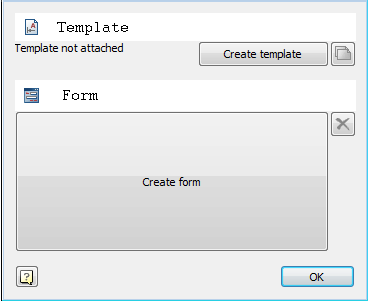
Command Options
Button Create template - creates a template in the database or applies the changes made in the editor.
Button From - Starts the form template.
Button  Create a new template - Creates a new template in the database based on the selected graphics and created form.
Create a new template - Creates a new template in the database based on the selected graphics and created form.
Button  Delete form - deletes the created form template.
Delete form - deletes the created form template.
Example of creating a template
Consider the example of creating a template signs of roughness. To do this, the drawing shall bear one designation:
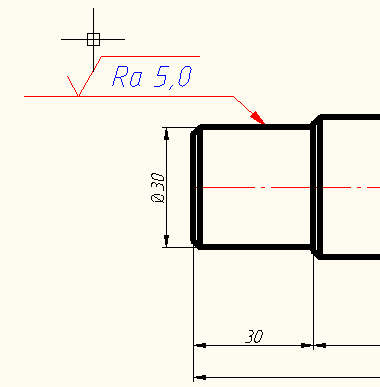
After you run the Wizard Templates chosen designation roughness.
To work with the template you must save it in the database that will be invited to do by pressing the button
 .
.
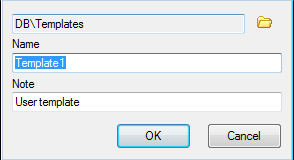
Then click on the Create a form and create a form using the notation tools online forms.
For example, we can take two parameters - the first line designations and direction of irregularities. Both parameters are added to the form as a combo box (drag while holding Ctrl).
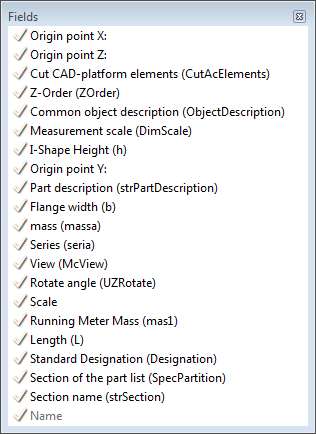 >
> 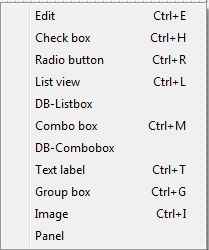
After editing, we obtain the form of the following form:
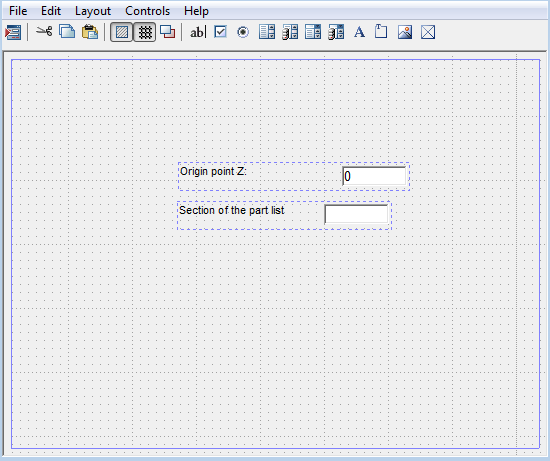
Close the form editor, click to update in template.

Template will be saved in the database and will be displayed in the object manager.
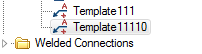
Now when you insert from the database will be able to also place the designation of roughness on the shelf line-outs, but when you edit your form will appear:
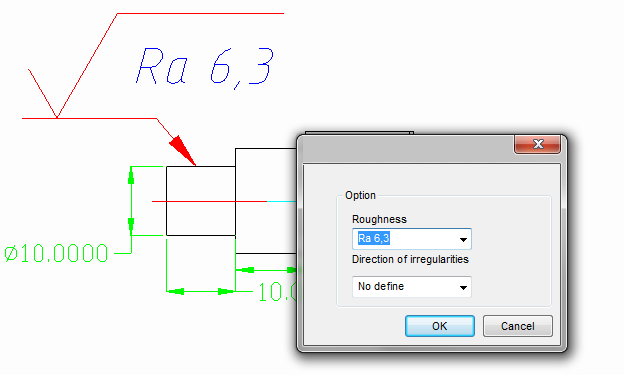
Editing blocks nanoCAD
If the original graphics selected block nanoCAD, its attributes are also displayed in the form editor as available variables.
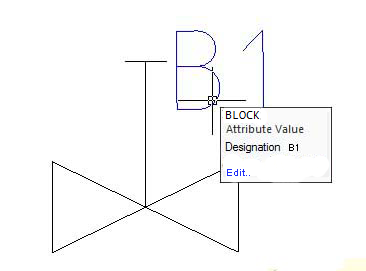 >
> 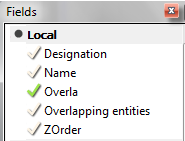
When creating a form in the database and maintaining such a block is inserted into the drawing as a block of the same source, only the attributes can be set up via a custom form.
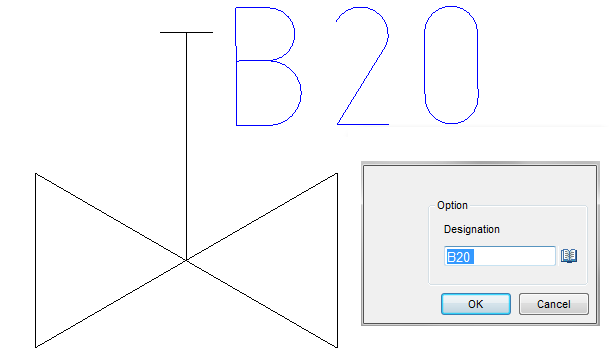









 De
De  Es
Es  Fr
Fr  Pt
Pt 
