-
-
-
-
-
-
-
Creating a New Document Using Template
-
-
-
-
-
-
-
-
-
-
-
-
-
-
-
-
-
-
-
-
-
-
-
-
-
-
-
-
-
-
-
-
-
-
-
-
-
-
-
-
-
-
-
-
-
-
Creating a New Document Using Template
 nanoCAD button –
nanoCAD button –  New –
New –  Choose template
Choose template
 Menu: File – Create with the Template –
Menu: File – Create with the Template –  Choose template
Choose template
 Command line: QNEW
Command line: QNEW
The command allows you to create a new document based on a template file.
The template is a drawing used for the creation of new drawings and contains some base settings (type and accuracy of units, drawing limits, settings of SNAP and GRID modes; managing of layers; dimension and text styles; types and weights of lines etc.) and graphic objects (main titles, borders and logos). Template files have *.dwt extension. Changes made to a drawing created based on a template do not affect the template itself.
NOTE In nanoCAD, you can create and use templates not only for new documents, but also for importing and exporting documents.
Document template samples, delivered with nanoCAD, are in the folder C:\Users\User_name\AppData\Roaming\Nanosoft\Ошибка! Неизвестное имя свойства документа. 25.0\Templates:
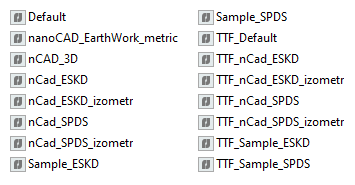
Template files having izometr in the name, contain dimension styles settings to place dimensions in isometry.
When nanoCAD is launched in the basic configuration, the Default.dwt template is used by default. When nanoCAD is launched in the Mechanica configuration, the nCad_ESKD.dwt template is used by default. When nanoCAD is launched in the Construction configuration, the nCad_SPDS.dwt template is used.
The list of templates offered for selection in the menu is limited. To select another template not presented in the list, open the Choose Template dialog or configure the Templates Names List in the Template Usage section of the Options dialog (OPTIONS):
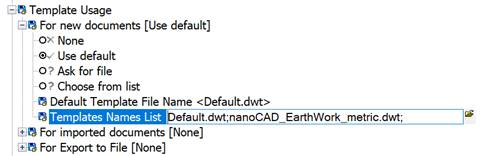
To specify list of templates:
1. Click twice on the Templates Names List.
2. Click the  button.
button.
3. In the Open dialog box select template files.
4. Click Open.
note: You can specify a list of templates from different folders. Select manually or using the clipbook paths to templates and templates’ names, separating them with semicolon. Spaces after semicolon are not allowed. Semicolon should be also placed at the end of the list.
To create a custom template, you need to save the drawing as a drawing template file or change the file extension to *.dwt.









 De
De  Es
Es  Fr
Fr  Pt
Pt 
