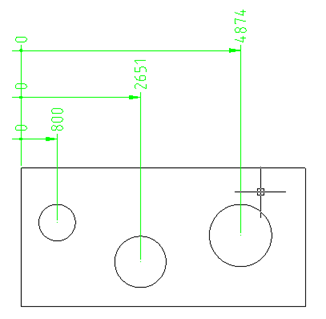-
-
-
-
-
-
-
-
-
-
-
-
Symbols Tab
-
-
-
-
-
-
-
-
-
-
-
-
-
-
-
-
-
-
-
-
-
-
-
-
-
-
-
-
-
-
-
-
-
-
-
-
-
-
-
Symbols Tab
The Symbols menu tab is designed to display nanoCAD symbols.
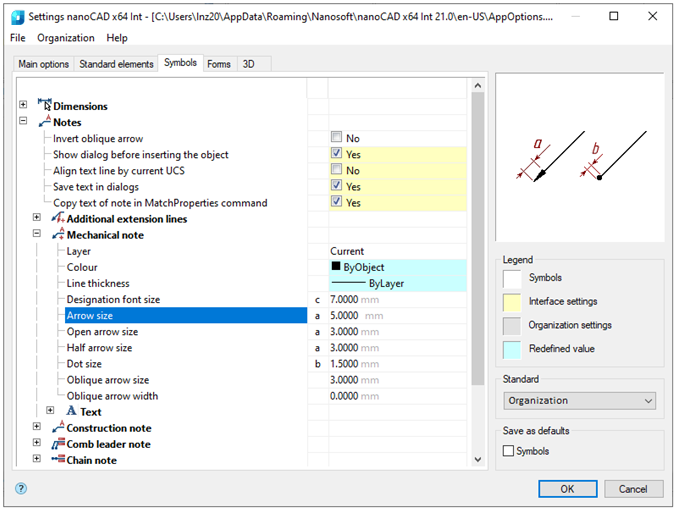
Dimensions
Setting dimensions display parameters of nanoCAD. Allows you to change the layer into which new and copied dimensions, dialog settings, etc. are automatically inserted.
Layer
Allows you to select the layer on which the new and copied dimensions will be placed by default.
Apply layer for all new dimensions
When the option is enabled, the copied dimensions will be placed on a drawing layer selected for dimensions. When the option is disabled, dimensions are placed on the current layer.
Ordinate dimensions
Controls built-in ordinate dimensions, can take ISO and GOST values. When the ISO option is enabled, the ordinate dimensions of the ISO standard built into the nanoCAD are used. When the GOST option is enabled, the ordinate dimensions of nanoCAD are used.
|
|
|
Left according the GOST, right – to ISO
Show dialog for new dimensions
Controls automatic opening the dialog for editing sizes after setting the size .
Arrows in chains
Replaces the arrows used in nanoCAD in dimensional chains. It is possible to replace with serifs, dots, or not replace at all.
Auto-dimension mode indicator
Controls the display of an additional indicator when using auto-dimension.
Notes
Notes display options. Allow you to change the size of text, arrows, type of pointers, etc.
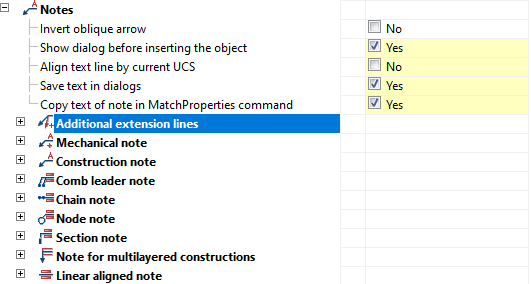
Invert oblique arrow
Allows you to select the direction of oblique arrow.
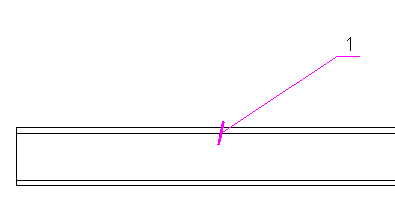
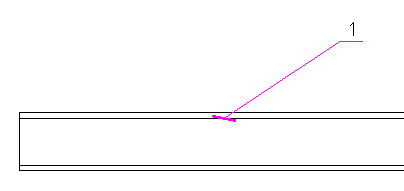
Show dialog before inserting the object
When the option is enabled, it shows insertion box before inserting a leader.
Align text line by current UCS
When the option is enabled, the text line is rotated in the direction of the right coordinate system. In the figure below, on the left is the value Yes, on the right is No (according to WCS). For clarity, the coordinate system was rotated.
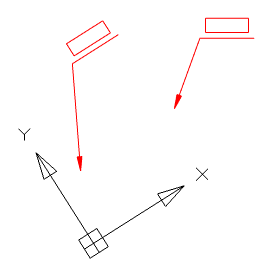
Save text in dialogs
When the option is enabled, earlier inserted text remains in the insertion field when inserting the next leader.
Copy text of note in MatchProperties command
This option controls the ability to copy text when using the Copy Properties command.
The rest of options allow for changing dimension of text, pointers, line thickness, location layer, color, etc.


 De
De  Es
Es  Fr
Fr  Pt
Pt