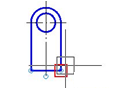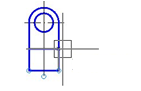-
-
-
-
-
-
-
-
-
-
-
-
-
-
-
-
-
-
-
-
-
-
-
-
Stretch
-
-
-
-
-
-
-
-
-
-
-
-
-
-
-
-
-
-
-
-
-
-
-
-
-
-
-
Stretch
 Ribbon: Home, Draw – Modify >
Ribbon: Home, Draw – Modify >  Stretch
Stretch
 Menu: Modify –
Menu: Modify –  Stretch
Stretch
 Toolbar:Modify –
Toolbar:Modify – 
 Command line: S, STRETCH
Command line: S, STRETCH
This command allows stretching or moving of objects. Objects, intersecting with a secant frame or polygon are stretched. Objects inside a frame or polygon are moved by the Stretch commands as they are moved by the Move command.
Lines, arcs and segments are stretched only by moving their end points inside the secant frame or polygon. The position of endpoints outside the secant frame or polygon remain the same.
Other primitives are moved or not, according to whether or not their characteristic points are inside the secant frame (polygon).
Characteristic points are the center of a circle, the insertion point of a block, the leftmost point of a base line for text and to define attributes (it does not depend on the aligning type used for creation).
If the insertion point of a block is moved by the Stretch command, all its attributes are also moved.
During the preliminary selection of objects, only objects selected with the ordinary or secant frame (polygon) are stretched with Stretch command.
The Displacement option allows stretching or moving of objects by specifying a relative distance with coordinates. Coordinates define a value for the stretching or offset of objects.
Command options:
|
? |
Opens the additional options to select objects. |
|
Displacement |
Specifies the relative distance and direction using coordinates. |
|
Selection of objects by secant frame |
Specifying base point |
Specifying a new point |
Result |
|
|
|
|
|
Command prompts:
|
Select objects or [?]: |
Select objects. Press ENTER when the selection is finished. |
|
Specify base point or [Displacement] <Displacement>: |
Specify the base point. |
|
Specify second point or <use first point as displacement>: |
Specify the second point. |









 De
De  Es
Es  Fr
Fr  Pt
Pt