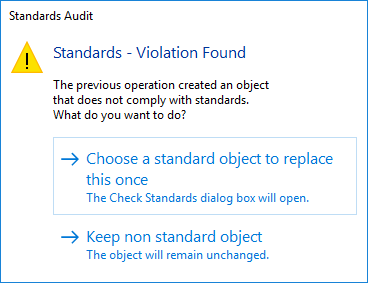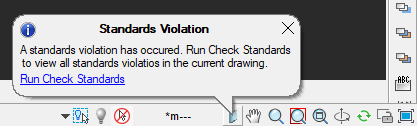-
-
-
-
-
-
-
-
-
-
-
Standards Check Options
-
-
-
-
-
-
-
-
-
-
-
-
-
-
-
-
-
-
-
-
-
-
-
-
-
-
-
-
-
-
-
-
-
-
-
-
-
-
-
-
-
-
Standards Check Options
 Ribbon: Manage – CAD Standards >
Ribbon: Manage – CAD Standards >  Standards Settings…
Standards Settings…
 Menu: Tools – CAD Standards >
Menu: Tools – CAD Standards >  Check…
Check…
 Status bar: context menu of the button
Status bar: context menu of the button  Check standards > Settings…
Check standards > Settings…
 Dialog box Configure Standards: button Settings…
Dialog box Configure Standards: button Settings…
 Command line: STANDARDSSETTINGS
Command line: STANDARDSSETTINGS
note: The  Standards audit button is displayed in the status bar only if at least one standard file was associated with a drawing.
Standards audit button is displayed in the status bar only if at least one standard file was associated with a drawing.
Dialog box for setting standards check.
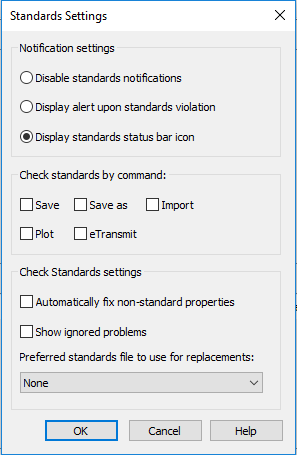
Options:
Notification settings
(system variable STANDARDSVIOLATION)
|
Disable standards notifications |
Turns off notifications on standards violations and absence of standards files. |
|
Display alert upon standards violation |
Turns on notifications in finding standards violations while working on the drawing in form of pop-up box that proposes options.
|
|
Display standards status bar icon |
Turns on notifications in finding standards violations while working on the drawing through an icon in the status bar.
|
Check standards by the command
|
Save, Save as, Import, Plot, eTransmit |
Selects the commands in performing which the standards should be checked for violations. |
Check options
|
Automatically fix nonstandard properties |
Manages the mode of automatic fix of nonstandard objects, if a more preferable replacement is available. Automatic replacement occurs only in cases when a nonstandard object has a name that matches the name of a standard object having different properties. In this case, the properties of the standard object are assigned to the nonstandard object. After the check is completed the number of automatically fixed violations is displayed in the alert box. |
|
Show ignored problems |
If in the Check dialog box the Mark this problem as ignored is flagged for the detected violation, then notifications on this problem will still be displayed in future.
|
|
Preferred to use for replacement |
The list of standards files which is the basis for default selection of a recommended fix in the Replace with list in the Check dialog box. · If there is a recommended replacement (flagged in the Replace with list), then this recommended replacement is selected by default regardless of a file selected in this field. · If no recommended replacement is found, and a standards file (DWS) is selected, the first replacement of the selected standards file is chosen. · If None is selected for this option and a recommended replacement is absent, nothing is selected for replacement. |









 De
De  Es
Es  Fr
Fr  Pt
Pt