-
-
-
-
-
-
-
-
-
-
-
-
-
-
-
-
-
-
-
-
-
-
-
-
-
-
-
-
-
-
-
-
-
-
-
-
-
-
-
-
-
-
-
-
-
-
-
-
-
-
-
-
-
-
-
-
-
-
-
-
Simplified weld joint
-
-
-
-
-
-
-
-
-
-
-
-
-
-
-
-
-
Simplified weld joint
 Main menu: Construction - Weld -
Main menu: Construction - Weld -  Simplified weld joint.
Simplified weld joint.
 Toolbar: "Weld" -
Toolbar: "Weld" -  Simplified weld joint.
Simplified weld joint.
 Command line: SPWJ.
Command line: SPWJ.
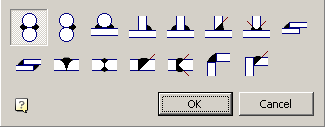
| Important! |
As the rods and plates can be used primitives nanoCAD: circle and polyline (a special case polylines: rectangles, and polygons). To use the unit as a plate or an object from the database, you must use when choosing an instrument Magnet plate for constructing the circuit plate. Primitives must be tangent to each other. |
Type: two rods overlap joints.
To add an overlap joint:
- Call the command.
- Select the drawing first rod .
- Select the second rod.
- To select the direction of one-way seam weld placement.
 Two-way joint.
Two-way joint.
 One-way joint.
One-way joint.
 Two-way joint.
Two-way joint.
Type: T-connection between two rods..
To add a T-joints:
- Call the command.
- Select the drawing first plate .
- Select the second plate.
- To select the direction of one-way seam weld placement.
 Two-way joint.
Two-way joint.
 One-way joint.
One-way joint.
 Two-way joint.
Two-way joint.
 Two-way joint.
Two-way joint.
Type: two plates overlap joints.
To add an overlap joint:
- Call the command.
- Select the drawing first plate.
- Select the second plate.
- To select the direction of one-way seam weld placement.
 Corner seam-sided.
Corner seam-sided.
 Corner sided seam.
Corner sided seam.
Type: Butt joint of two plates.
To add a butt joint:
- Call the command.
- Select the drawing first plate .
- Select the second plate.
- To select the direction of one-way seam weld placement.
 One-way butt weld.
One-way butt weld.
 Sided butt weld.
Sided butt weld.
 One-way butt weld.
One-way butt weld.
 Sided butt weld.
Sided butt weld.
Type: Angular connection of two plates.
To add a butt joint:
- Call the command.
- Select the drawing first plate.
- Select the second plate.
- To select the direction of one-way seam weld placement.
 Corner seam-sided.
Corner seam-sided.
 Corner seam-sided.
Corner seam-sided.









 De
De  Es
Es  Fr
Fr  Pt
Pt 
