-
-
-
-
-
-
-
-
-
-
-
-
-
-
-
-
-
-
-
-
-
-
-
-
-
-
-
-
-
-
-
-
-
-
-
-
-
-
-
-
-
-
-
-
-
-
-
-
-
-
Setting Specifications
-
-
-
-
-
-
-
-
-
-
-
-
-
Setting Specifications
Style setting specifications
To edit a template specification in the drop-down menu window Editor specifications tap Tools. In the drop-down list, select Change type, in the dialog box, select the desired template specification.
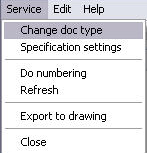
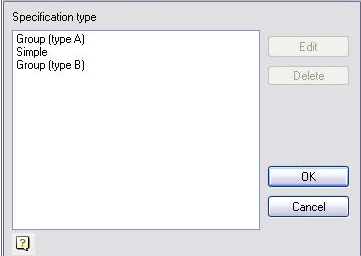
In the same dialog options are available edit and delete the selected template - through the configuration dialog specification.
Specifications Configuration Dialog
Settings dialog specification includes the following tabs:
Document tab
Tab document defines the type of document and marking performances.
The following types of specifications:
- Simple
- Group Type A
- Group B Type
When choosing a Type A or Type B list becomes active performances. List of performances can be edited (by clicking "Add" or "Delete")
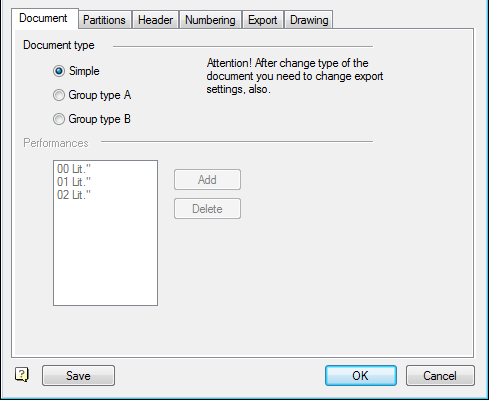
Double-clicking on performance causes him to edit. In the editing dialog can associate the letter execution.
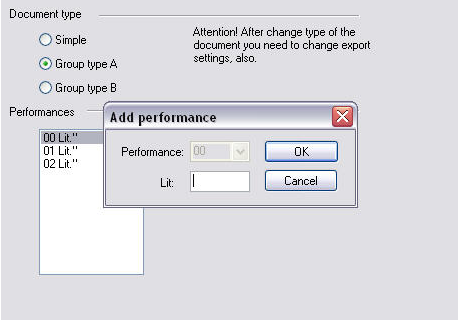
Tab Sections
Categories tab allows you to customize the specifications section.
The partition table determines which sections and in what sequence will be present in the specification, and for which one has a notation of the specification callouts. Double-click on the field "Has the callout" enables or disables the callout for the corresponding section.
Controlling the placement of sections in the specification is performed using the "Up" and "Down."
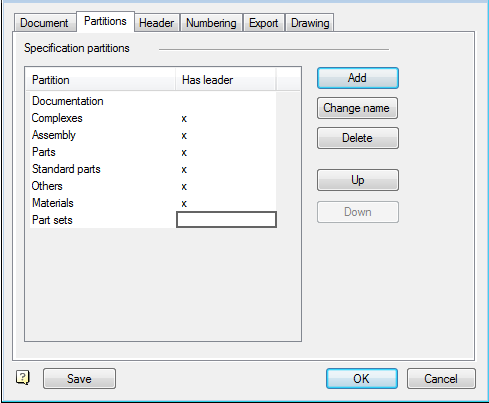
The "Name Change" Allows you to change the name of the selected partition.
"Add" button brings up a dialog to add a topic specification. Sections are added one by one. You can add a section with the standard name (if not already present in the specification) or with an arbitrary name. Galka "Has callout" duplicates the corresponding value in the partition table.
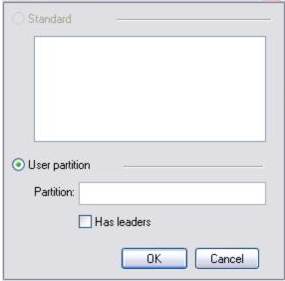
Tab Title
Title tab controls the composition and order of the fields used in the construction specifications.
Table fields specification includes the field name, type, and switches the display position in the editor and the editor specifications. Use the "Name Change", "Add", "Remove" edited list of fields.
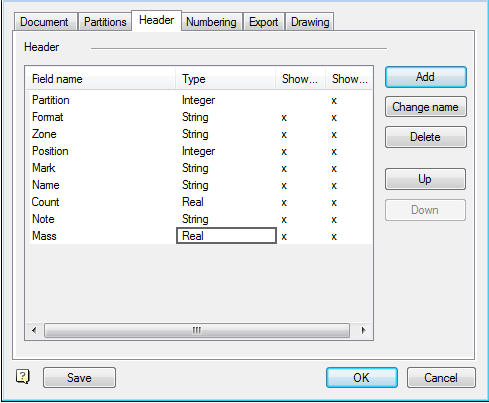
Button "Add field" brings up a dialog where you can add fields from a predefined list, or an arbitrary field, specifying the type and display in the editor position and specification.
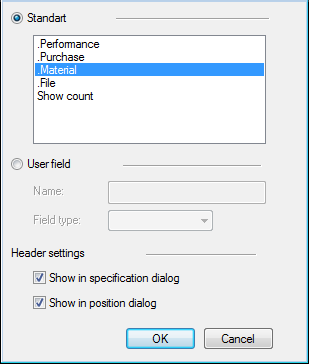
Numbering tab
On this tab, adjusted the numbering of positions in the specification.
Export tab
On the Export grouped items export settings in the drawing and specifications in Excel.
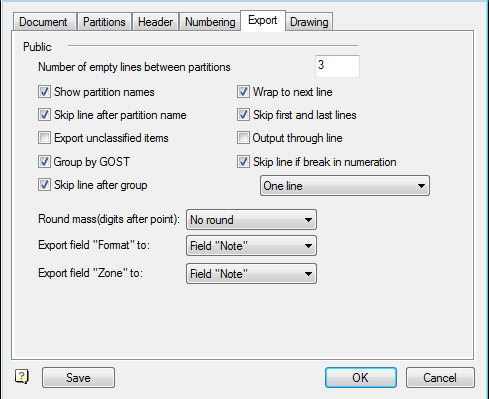
General settings:
See sections - controls the display section headings in the exported specification.
Skip the line after section - includes extra blank line in the specification table between sections.
Must positions without partitions - if enabled, the position is not related to any section will be included in the export specification.
Grouped by GOST - one standard parts will be grouped general heading (for example, "nut OST 26-2041-96").
Skip the line after group - add a blank line after grouped according to GOST positions.
The number of skipped lines between sections - number of blank lines between sections of the specification.
Migrate to the next line - includes transfer to the next line with a long name products. If this option is disabled, the item name will be entered into a table cell.
Skip first and last lines - pass includes the first and last row of the table in the template specification.
Output at the line - each position specifications will be displayed with a space in one line.
Skip the line at break numbering - if the positions do not follow the order, after nonconsecutive lines added a line under a missing item. If the drop-down list shows a miss "single line" - that regardless of the number of missing items will be added only one empty line. If the drop-down list select a miss "depending on the gap," the number of rows to skip will depend on the size of the gap. (For example, if after 6 position followed by the position 9, then 2 lines will be skipped).
Followed by the output settings of the field "Format" field and "Zone" - show them in the "Comments", "Format" and "Zone" respectively, or do not show at all.
Option Rounding weight controls rounding up masses of parts made to specification. If nobhodimosti rounding on weight, you should select the required word length.
Drawing tab
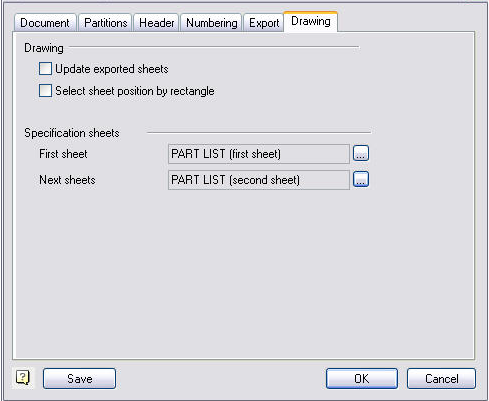
Update specification sheets in the drawing - Includes automatic update of tables exported to the drawing specifications. The update is performed on the export specification drawing. Accommodation in this specification is not requested again.
Specify the insertion point selection rectangle - when this option is enabled the position of each sheet exported to the drawing specifications not given an indication of the insertion point, but an indication of the rectangular boundary of the placing on the drawing sheet.
Export Settings on the drawing table designation include serving template specification for the first and subsequent sheets.
When you click on  the table selection dialog opens.
the table selection dialog opens.









 De
De  Es
Es  Fr
Fr  Pt
Pt 
