-
-
-
-
-
-
-
-
-
-
-
-
-
-
-
-
-
Setting of the Orthographic and Isometric Views
-
-
-
-
-
-
-
-
-
-
-
-
-
-
-
-
-
-
-
-
-
-
-
-
-
-
-
-
-
-
-
-
-
Setting of the Orthographic and Isometric Views
To quickly set the view, select the View – Views and select the required standard orthographic and isometric views.

 Menu: View – Views >
Menu: View – Views >  Set Top
Set Top
 Command line: VIEW1
Command line: VIEW1
Set the top view.
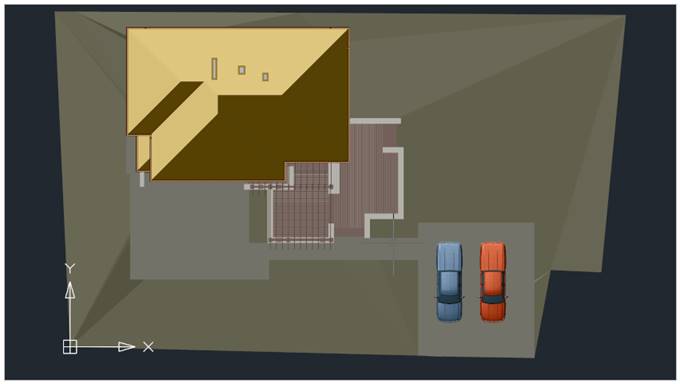
 Menu: View – Views >
Menu: View – Views >  Set Bottom
Set Bottom
 Command line: VIEW2
Command line: VIEW2
Set the bottom view.
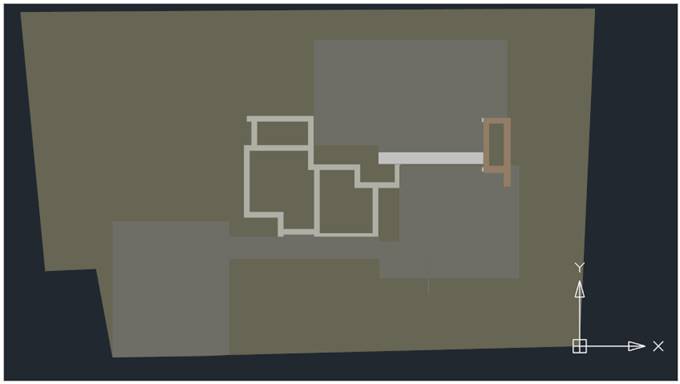
 Menu: View – Views >
Menu: View – Views >  Set Left
Set Left
 Command line: VIEW4
Command line: VIEW4
Set the left view.

 Menu: View – Views >
Menu: View – Views >  Set Right
Set Right
 Command line: VIEW5
Command line: VIEW5
Set the right view.
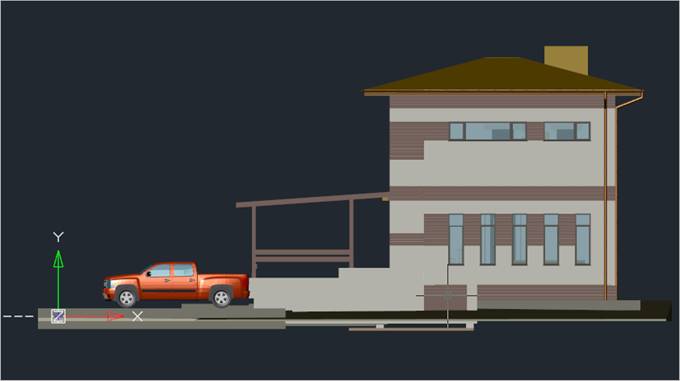
 Menu: View – Views >
Menu: View – Views >  Set Front
Set Front
 Command line: VIEW3
Command line: VIEW3
Set the front view.

 Menu: View – Views >
Menu: View – Views >  Set Back
Set Back
 Command line: VIEW6
Command line: VIEW6
Set the back view.

 Menu: View – Views >
Menu: View – Views >  SW Isometric
SW Isometric
 Command line: SWISO
Command line: SWISO
Set the southwest isometric view.
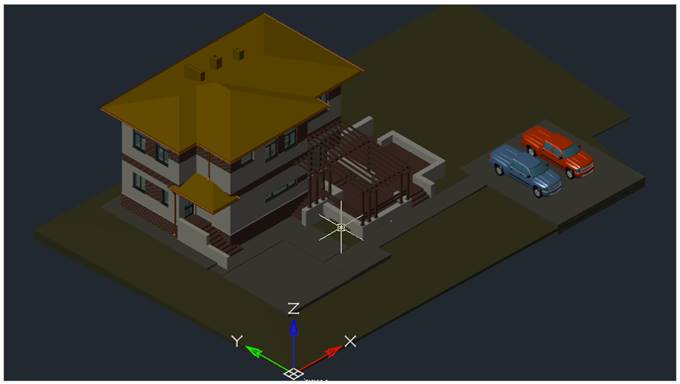
 Menu: View – Views >
Menu: View – Views >  SE Isometric
SE Isometric
 Command line: SEISO
Command line: SEISO
Set the southeast isometric view.
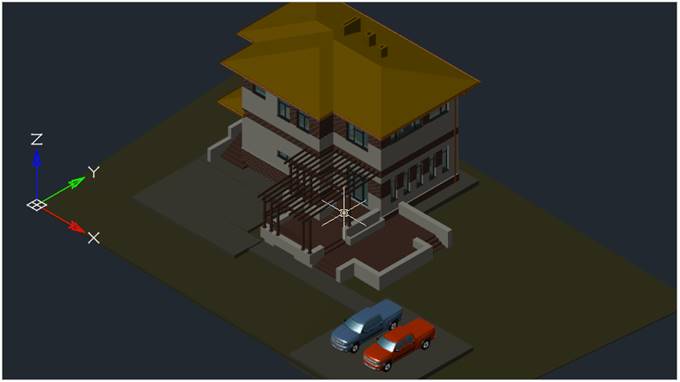
 Menu: View – Views >
Menu: View – Views >  NE Isometric
NE Isometric
 Command line: NEISO
Command line: NEISO
Set the northeast isometric view.
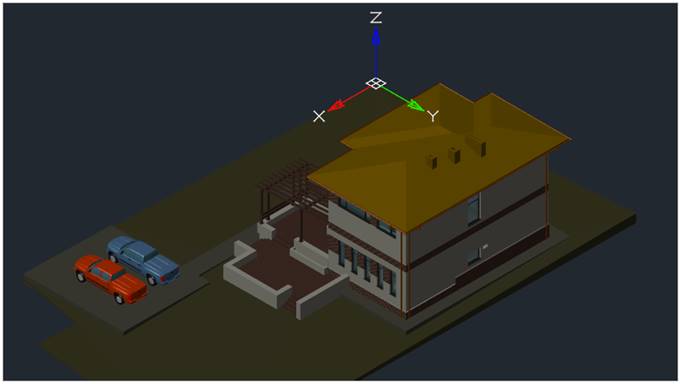
 Menu: View – Views >
Menu: View – Views >  NW Isometric
NW Isometric
 Command line: NWISO
Command line: NWISO
Set the northwest isometric view.










 De
De  Es
Es  Fr
Fr  Pt
Pt 
